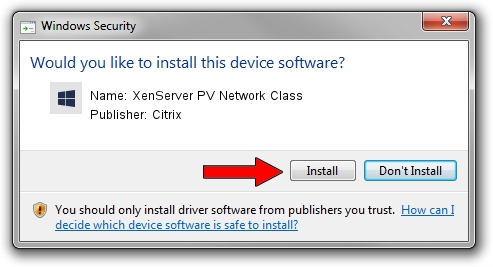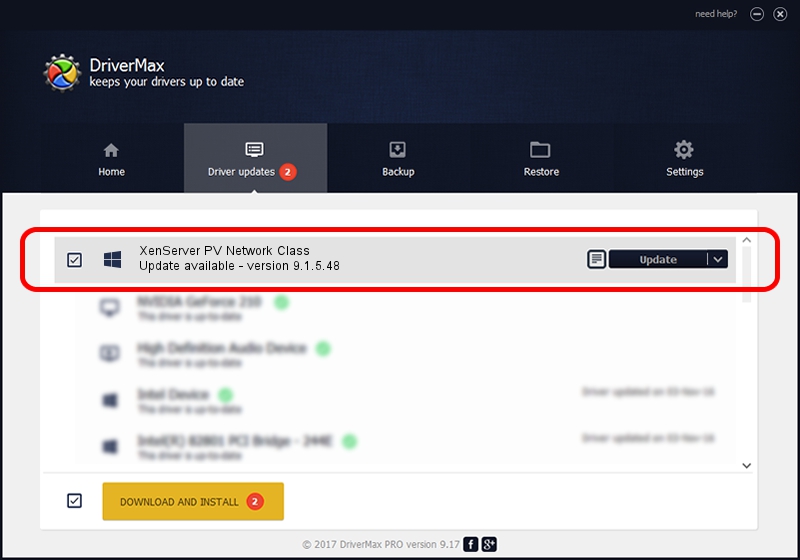Advertising seems to be blocked by your browser.
The ads help us provide this software and web site to you for free.
Please support our project by allowing our site to show ads.
Home /
Manufacturers /
Citrix /
XenServer PV Network Class /
XENBUS/VEN_XSC000&DEV_VIF&REV_09000009 /
9.1.5.48 Mar 30, 2022
Driver for Citrix XenServer PV Network Class - downloading and installing it
XenServer PV Network Class is a Chipset hardware device. The Windows version of this driver was developed by Citrix. The hardware id of this driver is XENBUS/VEN_XSC000&DEV_VIF&REV_09000009.
1. Install Citrix XenServer PV Network Class driver manually
- Download the driver setup file for Citrix XenServer PV Network Class driver from the location below. This is the download link for the driver version 9.1.5.48 released on 2022-03-30.
- Start the driver installation file from a Windows account with administrative rights. If your User Access Control (UAC) is running then you will have to accept of the driver and run the setup with administrative rights.
- Follow the driver setup wizard, which should be quite straightforward. The driver setup wizard will analyze your PC for compatible devices and will install the driver.
- Restart your PC and enjoy the updated driver, as you can see it was quite smple.
The file size of this driver is 315100 bytes (307.71 KB)
This driver was installed by many users and received an average rating of 4.1 stars out of 56004 votes.
This driver is compatible with the following versions of Windows:
- This driver works on Windows 2000 32 bits
- This driver works on Windows Server 2003 32 bits
- This driver works on Windows XP 32 bits
- This driver works on Windows Vista 32 bits
- This driver works on Windows 7 32 bits
- This driver works on Windows 8 32 bits
- This driver works on Windows 8.1 32 bits
- This driver works on Windows 10 32 bits
- This driver works on Windows 11 32 bits
2. How to use DriverMax to install Citrix XenServer PV Network Class driver
The advantage of using DriverMax is that it will install the driver for you in just a few seconds and it will keep each driver up to date, not just this one. How can you install a driver using DriverMax? Let's take a look!
- Open DriverMax and push on the yellow button named ~SCAN FOR DRIVER UPDATES NOW~. Wait for DriverMax to scan and analyze each driver on your computer.
- Take a look at the list of driver updates. Scroll the list down until you locate the Citrix XenServer PV Network Class driver. Click on Update.
- That's all, the driver is now installed!

Aug 17 2024 3:29AM / Written by Andreea Kartman for DriverMax
follow @DeeaKartman