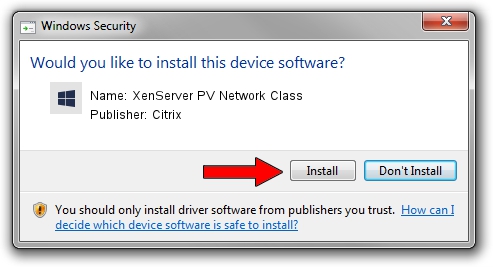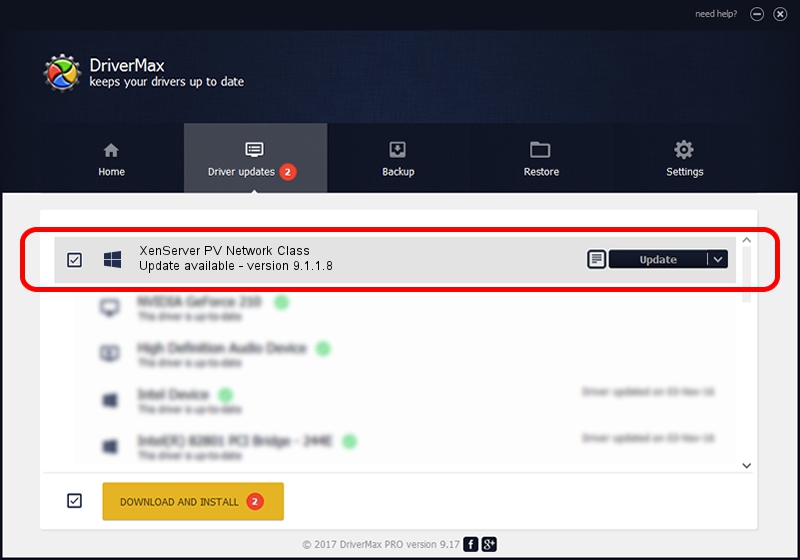Advertising seems to be blocked by your browser.
The ads help us provide this software and web site to you for free.
Please support our project by allowing our site to show ads.
Home /
Manufacturers /
Citrix /
XenServer PV Network Class /
XENBUS/VEN_XSC000&DEV_VIF&REV_09000005 /
9.1.1.8 Jan 06, 2021
Citrix XenServer PV Network Class how to download and install the driver
XenServer PV Network Class is a Chipset hardware device. The developer of this driver was Citrix. XENBUS/VEN_XSC000&DEV_VIF&REV_09000005 is the matching hardware id of this device.
1. Manually install Citrix XenServer PV Network Class driver
- You can download from the link below the driver setup file for the Citrix XenServer PV Network Class driver. The archive contains version 9.1.1.8 released on 2021-01-06 of the driver.
- Run the driver installer file from a user account with the highest privileges (rights). If your UAC (User Access Control) is enabled please accept of the driver and run the setup with administrative rights.
- Go through the driver setup wizard, which will guide you; it should be pretty easy to follow. The driver setup wizard will analyze your computer and will install the right driver.
- When the operation finishes shutdown and restart your computer in order to use the updated driver. As you can see it was quite smple to install a Windows driver!
Download size of the driver: 371675 bytes (362.96 KB)
This driver received an average rating of 4 stars out of 73836 votes.
This driver was released for the following versions of Windows:
- This driver works on Windows 2000 64 bits
- This driver works on Windows Server 2003 64 bits
- This driver works on Windows XP 64 bits
- This driver works on Windows Vista 64 bits
- This driver works on Windows 7 64 bits
- This driver works on Windows 8 64 bits
- This driver works on Windows 8.1 64 bits
- This driver works on Windows 10 64 bits
- This driver works on Windows 11 64 bits
2. The easy way: using DriverMax to install Citrix XenServer PV Network Class driver
The advantage of using DriverMax is that it will setup the driver for you in the easiest possible way and it will keep each driver up to date, not just this one. How can you install a driver with DriverMax? Let's follow a few steps!
- Start DriverMax and push on the yellow button named ~SCAN FOR DRIVER UPDATES NOW~. Wait for DriverMax to analyze each driver on your computer.
- Take a look at the list of driver updates. Search the list until you locate the Citrix XenServer PV Network Class driver. Click on Update.
- Finished installing the driver!

Aug 8 2024 3:10PM / Written by Daniel Statescu for DriverMax
follow @DanielStatescu