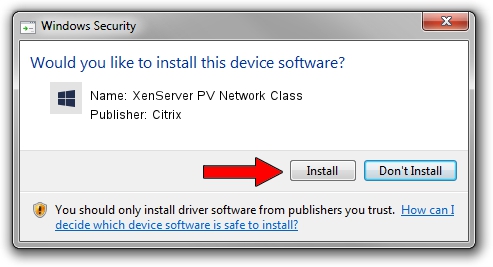Advertising seems to be blocked by your browser.
The ads help us provide this software and web site to you for free.
Please support our project by allowing our site to show ads.
Home /
Manufacturers /
Citrix /
XenServer PV Network Class /
XENBUS/VEN_XSC000&DEV_VIF&REV_0800000B /
8.2.0.103 Jan 11, 2017
Driver for Citrix XenServer PV Network Class - downloading and installing it
XenServer PV Network Class is a Chipset hardware device. This driver was developed by Citrix. XENBUS/VEN_XSC000&DEV_VIF&REV_0800000B is the matching hardware id of this device.
1. Citrix XenServer PV Network Class - install the driver manually
- Download the setup file for Citrix XenServer PV Network Class driver from the location below. This download link is for the driver version 8.2.0.103 released on 2017-01-11.
- Start the driver setup file from a Windows account with administrative rights. If your UAC (User Access Control) is running then you will have to confirm the installation of the driver and run the setup with administrative rights.
- Follow the driver setup wizard, which should be quite easy to follow. The driver setup wizard will analyze your PC for compatible devices and will install the driver.
- Restart your computer and enjoy the updated driver, it is as simple as that.
File size of the driver: 195336 bytes (190.76 KB)
This driver was installed by many users and received an average rating of 4.1 stars out of 90017 votes.
This driver is compatible with the following versions of Windows:
- This driver works on Windows 2000 32 bits
- This driver works on Windows Server 2003 32 bits
- This driver works on Windows XP 32 bits
- This driver works on Windows Vista 32 bits
- This driver works on Windows 7 32 bits
- This driver works on Windows 8 32 bits
- This driver works on Windows 8.1 32 bits
- This driver works on Windows 10 32 bits
- This driver works on Windows 11 32 bits
2. Installing the Citrix XenServer PV Network Class driver using DriverMax: the easy way
The advantage of using DriverMax is that it will setup the driver for you in the easiest possible way and it will keep each driver up to date, not just this one. How can you install a driver with DriverMax? Let's see!
- Open DriverMax and click on the yellow button that says ~SCAN FOR DRIVER UPDATES NOW~. Wait for DriverMax to analyze each driver on your computer.
- Take a look at the list of detected driver updates. Scroll the list down until you locate the Citrix XenServer PV Network Class driver. Click on Update.
- That's it, you installed your first driver!

Jul 3 2024 6:24PM / Written by Andreea Kartman for DriverMax
follow @DeeaKartman