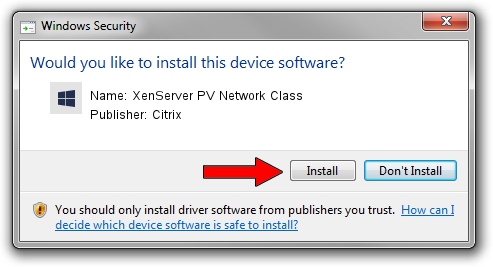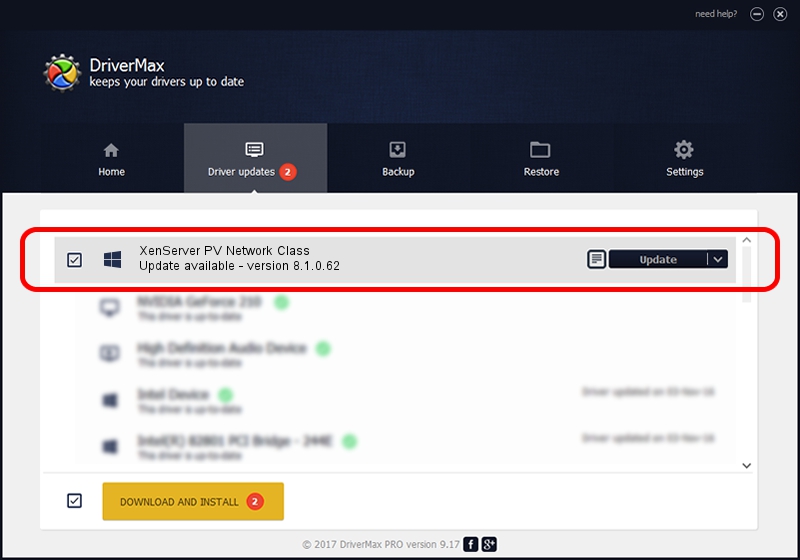Advertising seems to be blocked by your browser.
The ads help us provide this software and web site to you for free.
Please support our project by allowing our site to show ads.
Home /
Manufacturers /
Citrix /
XenServer PV Network Class /
XENBUS/VEN_XSC000&DEV_VIF&REV_08000009 /
8.1.0.62 Mar 23, 2016
Citrix XenServer PV Network Class driver download and installation
XenServer PV Network Class is a Chipset device. The developer of this driver was Citrix. XENBUS/VEN_XSC000&DEV_VIF&REV_08000009 is the matching hardware id of this device.
1. Citrix XenServer PV Network Class driver - how to install it manually
- You can download from the link below the driver installer file for the Citrix XenServer PV Network Class driver. The archive contains version 8.1.0.62 released on 2016-03-23 of the driver.
- Run the driver installer file from a user account with the highest privileges (rights). If your User Access Control Service (UAC) is running please accept of the driver and run the setup with administrative rights.
- Go through the driver installation wizard, which will guide you; it should be quite easy to follow. The driver installation wizard will analyze your PC and will install the right driver.
- When the operation finishes shutdown and restart your computer in order to use the updated driver. As you can see it was quite smple to install a Windows driver!
File size of the driver: 199308 bytes (194.64 KB)
This driver was installed by many users and received an average rating of 4.7 stars out of 23891 votes.
This driver was released for the following versions of Windows:
- This driver works on Windows 2000 64 bits
- This driver works on Windows Server 2003 64 bits
- This driver works on Windows XP 64 bits
- This driver works on Windows Vista 64 bits
- This driver works on Windows 7 64 bits
- This driver works on Windows 8 64 bits
- This driver works on Windows 8.1 64 bits
- This driver works on Windows 10 64 bits
- This driver works on Windows 11 64 bits
2. Using DriverMax to install Citrix XenServer PV Network Class driver
The most important advantage of using DriverMax is that it will install the driver for you in just a few seconds and it will keep each driver up to date, not just this one. How can you install a driver with DriverMax? Let's see!
- Open DriverMax and press on the yellow button named ~SCAN FOR DRIVER UPDATES NOW~. Wait for DriverMax to scan and analyze each driver on your computer.
- Take a look at the list of detected driver updates. Search the list until you find the Citrix XenServer PV Network Class driver. Click on Update.
- That's all, the driver is now installed!

May 12 2024 10:44PM / Written by Dan Armano for DriverMax
follow @danarm