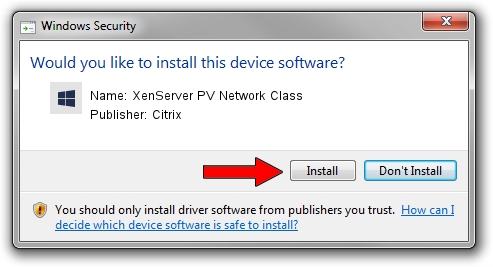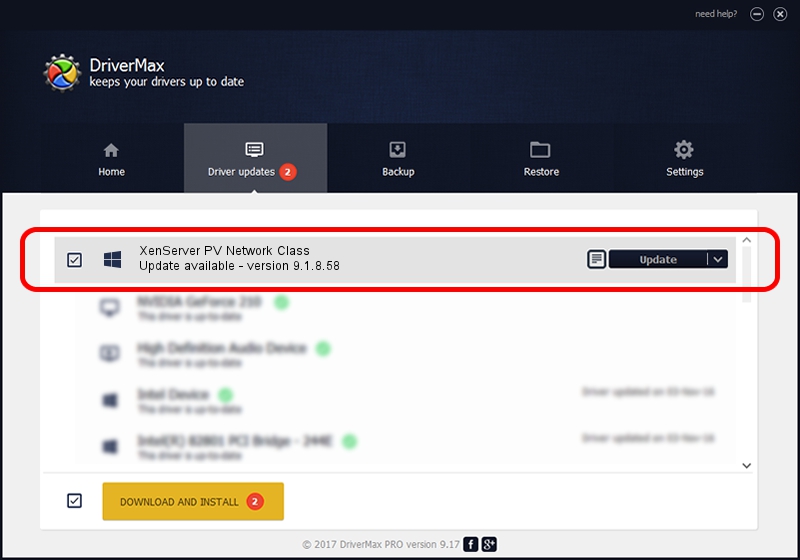Advertising seems to be blocked by your browser.
The ads help us provide this software and web site to you for free.
Please support our project by allowing our site to show ads.
Home /
Manufacturers /
Citrix /
XenServer PV Network Class /
XENBUS/VEN_XS0002&DEV_VIF&REV_09000009 /
9.1.8.58 Oct 25, 2022
Driver for Citrix XenServer PV Network Class - downloading and installing it
XenServer PV Network Class is a Chipset hardware device. This Windows driver was developed by Citrix. In order to make sure you are downloading the exact right driver the hardware id is XENBUS/VEN_XS0002&DEV_VIF&REV_09000009.
1. Install Citrix XenServer PV Network Class driver manually
- Download the driver setup file for Citrix XenServer PV Network Class driver from the location below. This is the download link for the driver version 9.1.8.58 dated 2022-10-25.
- Start the driver setup file from a Windows account with administrative rights. If your UAC (User Access Control) is running then you will have to confirm the installation of the driver and run the setup with administrative rights.
- Go through the driver setup wizard, which should be quite straightforward. The driver setup wizard will scan your PC for compatible devices and will install the driver.
- Restart your PC and enjoy the updated driver, it is as simple as that.
Size of this driver: 391246 bytes (382.08 KB)
This driver was installed by many users and received an average rating of 4.1 stars out of 37230 votes.
This driver is fully compatible with the following versions of Windows:
- This driver works on Windows 2000 64 bits
- This driver works on Windows Server 2003 64 bits
- This driver works on Windows XP 64 bits
- This driver works on Windows Vista 64 bits
- This driver works on Windows 7 64 bits
- This driver works on Windows 8 64 bits
- This driver works on Windows 8.1 64 bits
- This driver works on Windows 10 64 bits
- This driver works on Windows 11 64 bits
2. Installing the Citrix XenServer PV Network Class driver using DriverMax: the easy way
The advantage of using DriverMax is that it will install the driver for you in the easiest possible way and it will keep each driver up to date, not just this one. How can you install a driver with DriverMax? Let's follow a few steps!
- Start DriverMax and click on the yellow button that says ~SCAN FOR DRIVER UPDATES NOW~. Wait for DriverMax to analyze each driver on your PC.
- Take a look at the list of available driver updates. Search the list until you find the Citrix XenServer PV Network Class driver. Click the Update button.
- That's all, the driver is now installed!

Aug 23 2024 12:21PM / Written by Dan Armano for DriverMax
follow @danarm