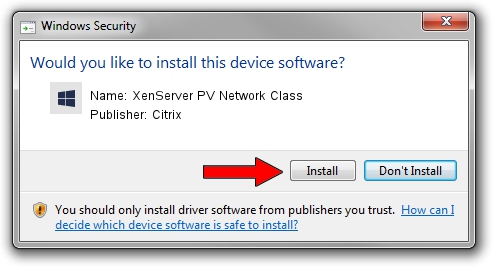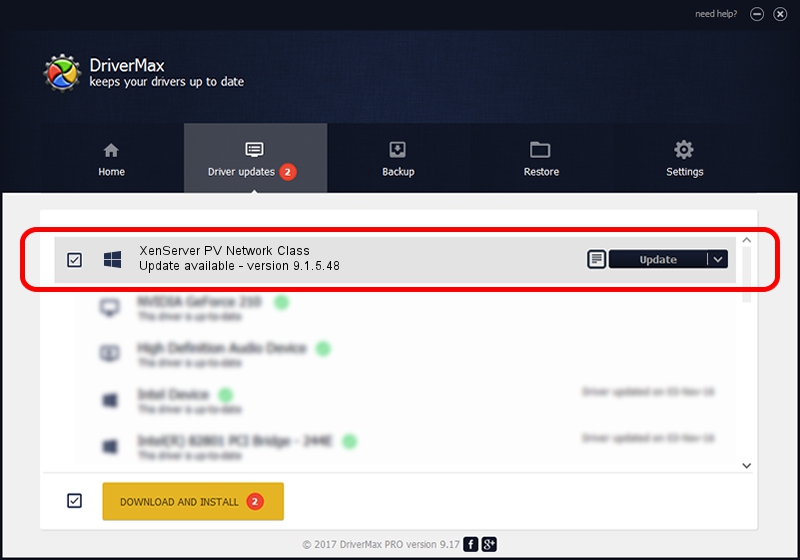Advertising seems to be blocked by your browser.
The ads help us provide this software and web site to you for free.
Please support our project by allowing our site to show ads.
Home /
Manufacturers /
Citrix /
XenServer PV Network Class /
XENBUS/VEN_XS0002&DEV_VIF&REV_09000009 /
9.1.5.48 Mar 30, 2022
Download and install Citrix XenServer PV Network Class driver
XenServer PV Network Class is a Chipset device. This driver was developed by Citrix. The hardware id of this driver is XENBUS/VEN_XS0002&DEV_VIF&REV_09000009; this string has to match your hardware.
1. Manually install Citrix XenServer PV Network Class driver
- Download the setup file for Citrix XenServer PV Network Class driver from the location below. This download link is for the driver version 9.1.5.48 released on 2022-03-30.
- Start the driver installation file from a Windows account with administrative rights. If your User Access Control Service (UAC) is started then you will have to confirm the installation of the driver and run the setup with administrative rights.
- Go through the driver installation wizard, which should be pretty easy to follow. The driver installation wizard will scan your PC for compatible devices and will install the driver.
- Restart your computer and enjoy the updated driver, as you can see it was quite smple.
Download size of the driver: 315100 bytes (307.71 KB)
This driver was installed by many users and received an average rating of 4.8 stars out of 55995 votes.
This driver is compatible with the following versions of Windows:
- This driver works on Windows 2000 32 bits
- This driver works on Windows Server 2003 32 bits
- This driver works on Windows XP 32 bits
- This driver works on Windows Vista 32 bits
- This driver works on Windows 7 32 bits
- This driver works on Windows 8 32 bits
- This driver works on Windows 8.1 32 bits
- This driver works on Windows 10 32 bits
- This driver works on Windows 11 32 bits
2. The easy way: using DriverMax to install Citrix XenServer PV Network Class driver
The advantage of using DriverMax is that it will setup the driver for you in just a few seconds and it will keep each driver up to date, not just this one. How can you install a driver using DriverMax? Let's follow a few steps!
- Open DriverMax and push on the yellow button named ~SCAN FOR DRIVER UPDATES NOW~. Wait for DriverMax to scan and analyze each driver on your computer.
- Take a look at the list of detected driver updates. Scroll the list down until you find the Citrix XenServer PV Network Class driver. Click on Update.
- Enjoy using the updated driver! :)

Aug 17 2024 3:29AM / Written by Daniel Statescu for DriverMax
follow @DanielStatescu