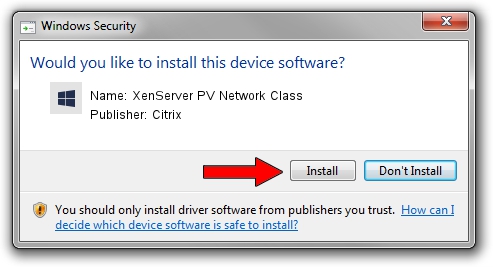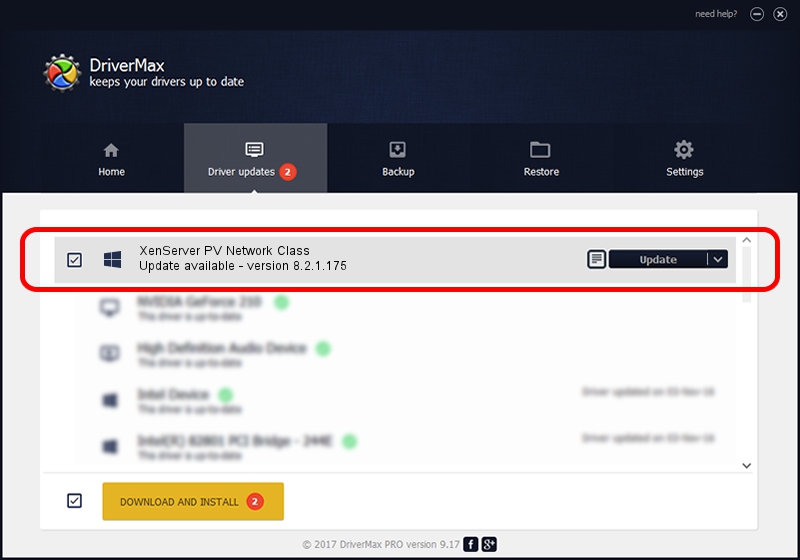Advertising seems to be blocked by your browser.
The ads help us provide this software and web site to you for free.
Please support our project by allowing our site to show ads.
Home /
Manufacturers /
Citrix /
XenServer PV Network Class /
XENBUS/VEN_XS0002&DEV_VIF&REV_0800000B /
8.2.1.175 Nov 13, 2018
Citrix XenServer PV Network Class - two ways of downloading and installing the driver
XenServer PV Network Class is a Chipset hardware device. The Windows version of this driver was developed by Citrix. XENBUS/VEN_XS0002&DEV_VIF&REV_0800000B is the matching hardware id of this device.
1. Install Citrix XenServer PV Network Class driver manually
- Download the setup file for Citrix XenServer PV Network Class driver from the link below. This download link is for the driver version 8.2.1.175 released on 2018-11-13.
- Start the driver installation file from a Windows account with the highest privileges (rights). If your UAC (User Access Control) is started then you will have to confirm the installation of the driver and run the setup with administrative rights.
- Follow the driver setup wizard, which should be pretty straightforward. The driver setup wizard will analyze your PC for compatible devices and will install the driver.
- Shutdown and restart your PC and enjoy the fresh driver, as you can see it was quite smple.
File size of the driver: 224450 bytes (219.19 KB)
This driver was rated with an average of 4.8 stars by 4546 users.
This driver will work for the following versions of Windows:
- This driver works on Windows 2000 64 bits
- This driver works on Windows Server 2003 64 bits
- This driver works on Windows XP 64 bits
- This driver works on Windows Vista 64 bits
- This driver works on Windows 7 64 bits
- This driver works on Windows 8 64 bits
- This driver works on Windows 8.1 64 bits
- This driver works on Windows 10 64 bits
- This driver works on Windows 11 64 bits
2. Using DriverMax to install Citrix XenServer PV Network Class driver
The advantage of using DriverMax is that it will setup the driver for you in the easiest possible way and it will keep each driver up to date. How easy can you install a driver using DriverMax? Let's follow a few steps!
- Open DriverMax and press on the yellow button named ~SCAN FOR DRIVER UPDATES NOW~. Wait for DriverMax to analyze each driver on your PC.
- Take a look at the list of available driver updates. Scroll the list down until you locate the Citrix XenServer PV Network Class driver. Click the Update button.
- That's it, you installed your first driver!

Jul 24 2024 8:23AM / Written by Andreea Kartman for DriverMax
follow @DeeaKartman