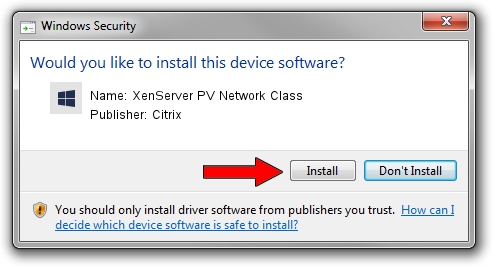Advertising seems to be blocked by your browser.
The ads help us provide this software and web site to you for free.
Please support our project by allowing our site to show ads.
Home /
Manufacturers /
Citrix /
XenServer PV Network Class /
XENBUS/VEN_XS0002&DEV_VIF&REV_0800000B /
8.2.0.103 Jan 11, 2017
Download and install Citrix XenServer PV Network Class driver
XenServer PV Network Class is a Chipset device. The developer of this driver was Citrix. The hardware id of this driver is XENBUS/VEN_XS0002&DEV_VIF&REV_0800000B.
1. Citrix XenServer PV Network Class driver - how to install it manually
- Download the driver setup file for Citrix XenServer PV Network Class driver from the location below. This is the download link for the driver version 8.2.0.103 released on 2017-01-11.
- Start the driver setup file from a Windows account with administrative rights. If your UAC (User Access Control) is started then you will have to confirm the installation of the driver and run the setup with administrative rights.
- Go through the driver installation wizard, which should be pretty straightforward. The driver installation wizard will scan your PC for compatible devices and will install the driver.
- Restart your computer and enjoy the fresh driver, it is as simple as that.
The file size of this driver is 195336 bytes (190.76 KB)
This driver was installed by many users and received an average rating of 4.9 stars out of 90008 votes.
This driver is fully compatible with the following versions of Windows:
- This driver works on Windows 2000 32 bits
- This driver works on Windows Server 2003 32 bits
- This driver works on Windows XP 32 bits
- This driver works on Windows Vista 32 bits
- This driver works on Windows 7 32 bits
- This driver works on Windows 8 32 bits
- This driver works on Windows 8.1 32 bits
- This driver works on Windows 10 32 bits
- This driver works on Windows 11 32 bits
2. How to install Citrix XenServer PV Network Class driver using DriverMax
The most important advantage of using DriverMax is that it will setup the driver for you in the easiest possible way and it will keep each driver up to date. How can you install a driver with DriverMax? Let's take a look!
- Open DriverMax and push on the yellow button that says ~SCAN FOR DRIVER UPDATES NOW~. Wait for DriverMax to analyze each driver on your computer.
- Take a look at the list of available driver updates. Scroll the list down until you find the Citrix XenServer PV Network Class driver. Click on Update.
- That's all, the driver is now installed!

Jul 3 2024 6:24PM / Written by Daniel Statescu for DriverMax
follow @DanielStatescu