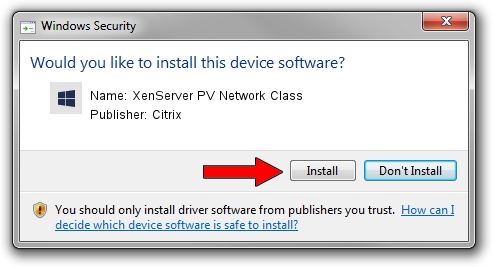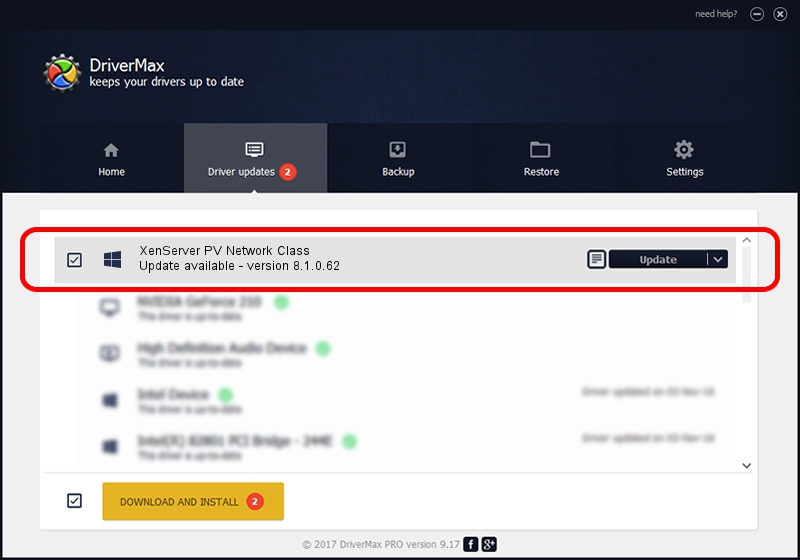Advertising seems to be blocked by your browser.
The ads help us provide this software and web site to you for free.
Please support our project by allowing our site to show ads.
Home /
Manufacturers /
Citrix /
XenServer PV Network Class /
XENBUS/VEN_XS0002&DEV_VIF&REV_08000009 /
8.1.0.62 Mar 23, 2016
Download and install Citrix XenServer PV Network Class driver
XenServer PV Network Class is a Chipset hardware device. This Windows driver was developed by Citrix. In order to make sure you are downloading the exact right driver the hardware id is XENBUS/VEN_XS0002&DEV_VIF&REV_08000009.
1. Install Citrix XenServer PV Network Class driver manually
- You can download from the link below the driver setup file for the Citrix XenServer PV Network Class driver. The archive contains version 8.1.0.62 released on 2016-03-23 of the driver.
- Start the driver installer file from a user account with the highest privileges (rights). If your User Access Control Service (UAC) is enabled please accept of the driver and run the setup with administrative rights.
- Follow the driver setup wizard, which will guide you; it should be pretty easy to follow. The driver setup wizard will scan your computer and will install the right driver.
- When the operation finishes shutdown and restart your computer in order to use the updated driver. It is as simple as that to install a Windows driver!
Size of this driver: 199308 bytes (194.64 KB)
This driver was installed by many users and received an average rating of 4.3 stars out of 23879 votes.
This driver is compatible with the following versions of Windows:
- This driver works on Windows 2000 64 bits
- This driver works on Windows Server 2003 64 bits
- This driver works on Windows XP 64 bits
- This driver works on Windows Vista 64 bits
- This driver works on Windows 7 64 bits
- This driver works on Windows 8 64 bits
- This driver works on Windows 8.1 64 bits
- This driver works on Windows 10 64 bits
- This driver works on Windows 11 64 bits
2. How to use DriverMax to install Citrix XenServer PV Network Class driver
The most important advantage of using DriverMax is that it will setup the driver for you in just a few seconds and it will keep each driver up to date, not just this one. How easy can you install a driver with DriverMax? Let's take a look!
- Open DriverMax and click on the yellow button named ~SCAN FOR DRIVER UPDATES NOW~. Wait for DriverMax to scan and analyze each driver on your computer.
- Take a look at the list of driver updates. Search the list until you locate the Citrix XenServer PV Network Class driver. Click on Update.
- Finished installing the driver!

May 12 2024 10:43PM / Written by Andreea Kartman for DriverMax
follow @DeeaKartman