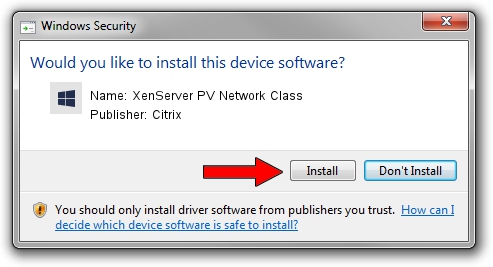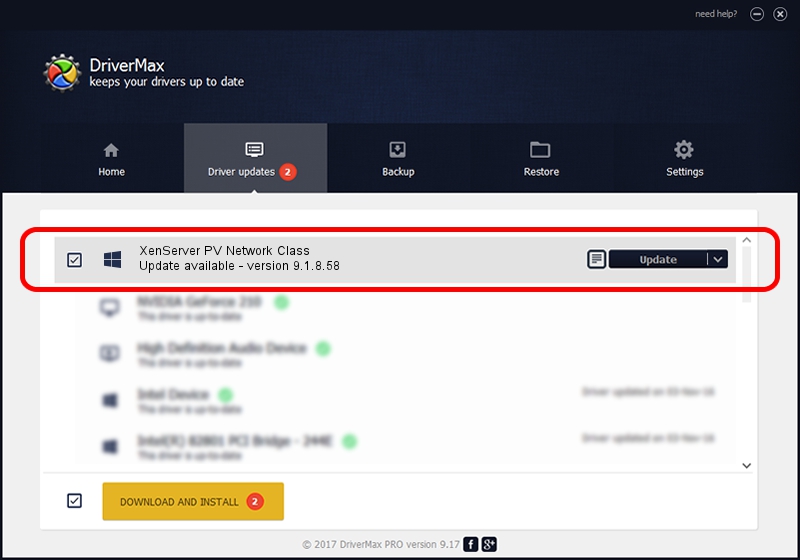Advertising seems to be blocked by your browser.
The ads help us provide this software and web site to you for free.
Please support our project by allowing our site to show ads.
Home /
Manufacturers /
Citrix /
XenServer PV Network Class /
XENBUS/VEN_XS0001&DEV_VIF&REV_09000009 /
9.1.8.58 Oct 25, 2022
Citrix XenServer PV Network Class how to download and install the driver
XenServer PV Network Class is a Chipset device. The Windows version of this driver was developed by Citrix. The hardware id of this driver is XENBUS/VEN_XS0001&DEV_VIF&REV_09000009.
1. How to manually install Citrix XenServer PV Network Class driver
- You can download from the link below the driver setup file for the Citrix XenServer PV Network Class driver. The archive contains version 9.1.8.58 dated 2022-10-25 of the driver.
- Run the driver installer file from a user account with the highest privileges (rights). If your User Access Control Service (UAC) is started please accept of the driver and run the setup with administrative rights.
- Follow the driver installation wizard, which will guide you; it should be quite easy to follow. The driver installation wizard will analyze your PC and will install the right driver.
- When the operation finishes restart your computer in order to use the updated driver. As you can see it was quite smple to install a Windows driver!
File size of the driver: 391246 bytes (382.08 KB)
This driver was installed by many users and received an average rating of 4.8 stars out of 37221 votes.
This driver will work for the following versions of Windows:
- This driver works on Windows 2000 64 bits
- This driver works on Windows Server 2003 64 bits
- This driver works on Windows XP 64 bits
- This driver works on Windows Vista 64 bits
- This driver works on Windows 7 64 bits
- This driver works on Windows 8 64 bits
- This driver works on Windows 8.1 64 bits
- This driver works on Windows 10 64 bits
- This driver works on Windows 11 64 bits
2. The easy way: using DriverMax to install Citrix XenServer PV Network Class driver
The advantage of using DriverMax is that it will install the driver for you in the easiest possible way and it will keep each driver up to date, not just this one. How easy can you install a driver using DriverMax? Let's see!
- Start DriverMax and click on the yellow button named ~SCAN FOR DRIVER UPDATES NOW~. Wait for DriverMax to analyze each driver on your PC.
- Take a look at the list of driver updates. Scroll the list down until you locate the Citrix XenServer PV Network Class driver. Click on Update.
- Finished installing the driver!

Aug 23 2024 12:21PM / Written by Andreea Kartman for DriverMax
follow @DeeaKartman