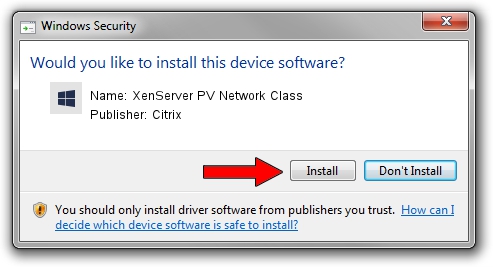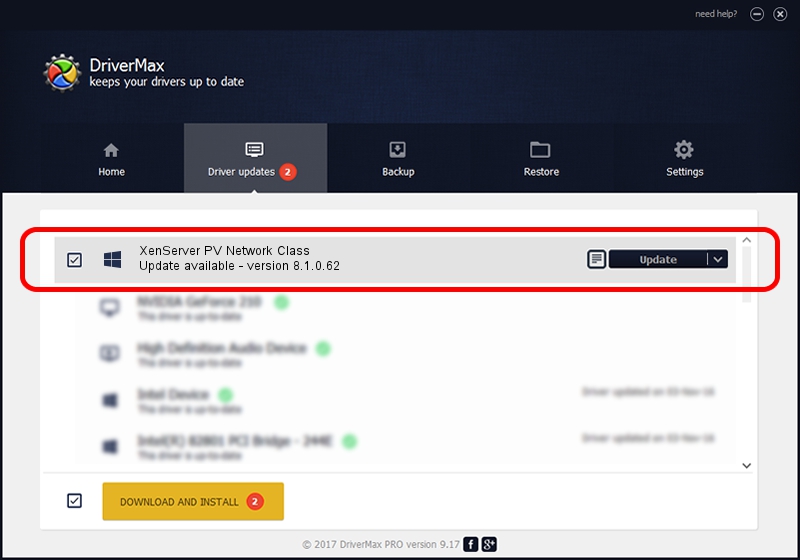Advertising seems to be blocked by your browser.
The ads help us provide this software and web site to you for free.
Please support our project by allowing our site to show ads.
Home /
Manufacturers /
Citrix /
XenServer PV Network Class /
XENBUS/VEN_XS0001&DEV_VIF&REV_08000009 /
8.1.0.62 Mar 23, 2016
Citrix XenServer PV Network Class driver download and installation
XenServer PV Network Class is a Chipset device. The Windows version of this driver was developed by Citrix. The hardware id of this driver is XENBUS/VEN_XS0001&DEV_VIF&REV_08000009; this string has to match your hardware.
1. Manually install Citrix XenServer PV Network Class driver
- You can download from the link below the driver installer file for the Citrix XenServer PV Network Class driver. The archive contains version 8.1.0.62 released on 2016-03-23 of the driver.
- Start the driver installer file from a user account with administrative rights. If your User Access Control (UAC) is started please accept of the driver and run the setup with administrative rights.
- Go through the driver installation wizard, which will guide you; it should be pretty easy to follow. The driver installation wizard will scan your PC and will install the right driver.
- When the operation finishes restart your computer in order to use the updated driver. It is as simple as that to install a Windows driver!
File size of the driver: 199308 bytes (194.64 KB)
Driver rating 5 stars out of 23870 votes.
This driver is fully compatible with the following versions of Windows:
- This driver works on Windows 2000 64 bits
- This driver works on Windows Server 2003 64 bits
- This driver works on Windows XP 64 bits
- This driver works on Windows Vista 64 bits
- This driver works on Windows 7 64 bits
- This driver works on Windows 8 64 bits
- This driver works on Windows 8.1 64 bits
- This driver works on Windows 10 64 bits
- This driver works on Windows 11 64 bits
2. The easy way: using DriverMax to install Citrix XenServer PV Network Class driver
The advantage of using DriverMax is that it will setup the driver for you in just a few seconds and it will keep each driver up to date, not just this one. How can you install a driver using DriverMax? Let's see!
- Open DriverMax and push on the yellow button named ~SCAN FOR DRIVER UPDATES NOW~. Wait for DriverMax to scan and analyze each driver on your computer.
- Take a look at the list of available driver updates. Search the list until you find the Citrix XenServer PV Network Class driver. Click on Update.
- That's it, you installed your first driver!

May 12 2024 10:43PM / Written by Daniel Statescu for DriverMax
follow @DanielStatescu