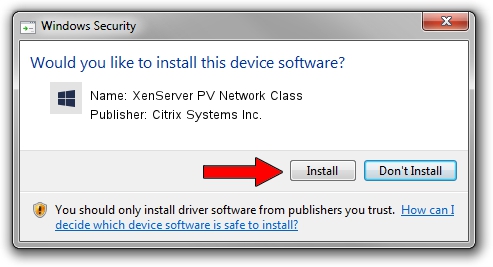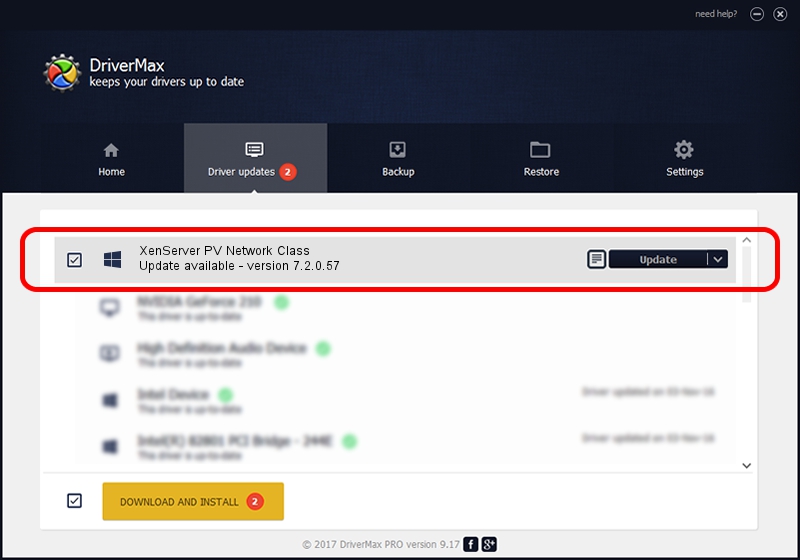Advertising seems to be blocked by your browser.
The ads help us provide this software and web site to you for free.
Please support our project by allowing our site to show ads.
Home /
Manufacturers /
Citrix Systems Inc. /
XenServer PV Network Class /
XENBUS/VEN_XS0002&DEV_VIF&REV_00000001 /
7.2.0.57 Jul 02, 2015
Driver for Citrix Systems Inc. XenServer PV Network Class - downloading and installing it
XenServer PV Network Class is a Chipset device. This Windows driver was developed by Citrix Systems Inc.. In order to make sure you are downloading the exact right driver the hardware id is XENBUS/VEN_XS0002&DEV_VIF&REV_00000001.
1. Citrix Systems Inc. XenServer PV Network Class driver - how to install it manually
- Download the setup file for Citrix Systems Inc. XenServer PV Network Class driver from the location below. This download link is for the driver version 7.2.0.57 dated 2015-07-02.
- Run the driver installation file from a Windows account with administrative rights. If your User Access Control (UAC) is started then you will have to accept of the driver and run the setup with administrative rights.
- Follow the driver setup wizard, which should be quite easy to follow. The driver setup wizard will scan your PC for compatible devices and will install the driver.
- Restart your PC and enjoy the updated driver, it is as simple as that.
Driver file size: 144338 bytes (140.96 KB)
This driver received an average rating of 4 stars out of 84289 votes.
This driver will work for the following versions of Windows:
- This driver works on Windows 2000 32 bits
- This driver works on Windows Server 2003 32 bits
- This driver works on Windows XP 32 bits
- This driver works on Windows Vista 32 bits
- This driver works on Windows 7 32 bits
- This driver works on Windows 8 32 bits
- This driver works on Windows 8.1 32 bits
- This driver works on Windows 10 32 bits
- This driver works on Windows 11 32 bits
2. Using DriverMax to install Citrix Systems Inc. XenServer PV Network Class driver
The most important advantage of using DriverMax is that it will setup the driver for you in just a few seconds and it will keep each driver up to date. How easy can you install a driver using DriverMax? Let's follow a few steps!
- Open DriverMax and click on the yellow button named ~SCAN FOR DRIVER UPDATES NOW~. Wait for DriverMax to scan and analyze each driver on your PC.
- Take a look at the list of driver updates. Scroll the list down until you find the Citrix Systems Inc. XenServer PV Network Class driver. Click the Update button.
- Finished installing the driver!

May 17 2024 5:19PM / Written by Daniel Statescu for DriverMax
follow @DanielStatescu