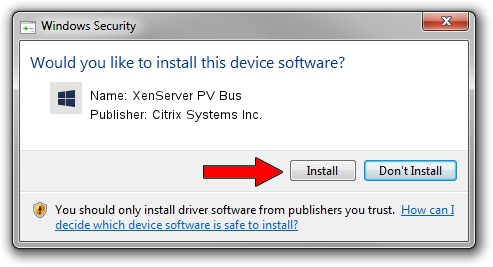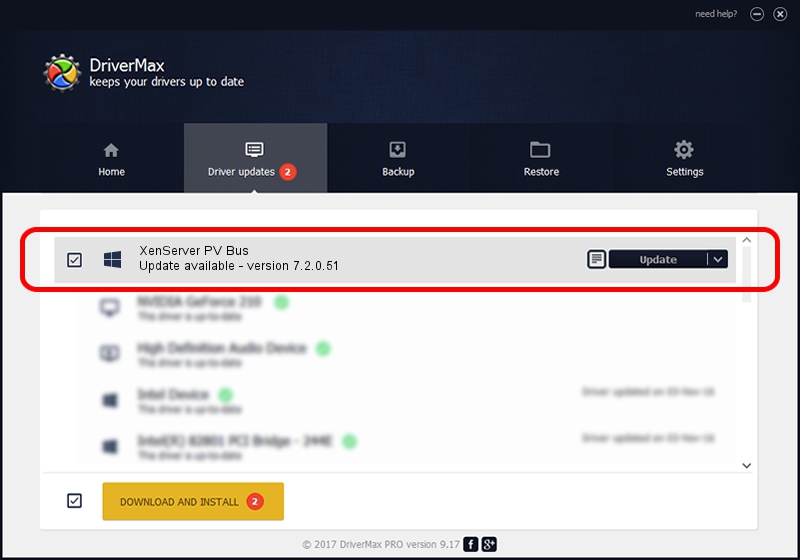Advertising seems to be blocked by your browser.
The ads help us provide this software and web site to you for free.
Please support our project by allowing our site to show ads.
Home /
Manufacturers /
Citrix Systems Inc. /
XenServer PV Bus /
PCI/VEN_5853&DEV_0001 /
7.2.0.51 Jan 28, 2015
Citrix Systems Inc. XenServer PV Bus how to download and install the driver
XenServer PV Bus is a Chipset device. The Windows version of this driver was developed by Citrix Systems Inc.. The hardware id of this driver is PCI/VEN_5853&DEV_0001.
1. Citrix Systems Inc. XenServer PV Bus - install the driver manually
- Download the setup file for Citrix Systems Inc. XenServer PV Bus driver from the location below. This is the download link for the driver version 7.2.0.51 released on 2015-01-28.
- Start the driver installation file from a Windows account with the highest privileges (rights). If your User Access Control (UAC) is running then you will have to confirm the installation of the driver and run the setup with administrative rights.
- Follow the driver setup wizard, which should be quite straightforward. The driver setup wizard will analyze your PC for compatible devices and will install the driver.
- Restart your computer and enjoy the fresh driver, as you can see it was quite smple.
File size of the driver: 208387 bytes (203.50 KB)
This driver received an average rating of 4.2 stars out of 89540 votes.
This driver is compatible with the following versions of Windows:
- This driver works on Windows 2000 32 bits
- This driver works on Windows Server 2003 32 bits
- This driver works on Windows XP 32 bits
- This driver works on Windows Vista 32 bits
- This driver works on Windows 7 32 bits
- This driver works on Windows 8 32 bits
- This driver works on Windows 8.1 32 bits
- This driver works on Windows 10 32 bits
- This driver works on Windows 11 32 bits
2. How to install Citrix Systems Inc. XenServer PV Bus driver using DriverMax
The advantage of using DriverMax is that it will setup the driver for you in the easiest possible way and it will keep each driver up to date. How can you install a driver using DriverMax? Let's see!
- Start DriverMax and press on the yellow button named ~SCAN FOR DRIVER UPDATES NOW~. Wait for DriverMax to scan and analyze each driver on your computer.
- Take a look at the list of detected driver updates. Scroll the list down until you find the Citrix Systems Inc. XenServer PV Bus driver. Click on Update.
- That's all, the driver is now installed!

Dec 24 2023 6:55AM / Written by Andreea Kartman for DriverMax
follow @DeeaKartman