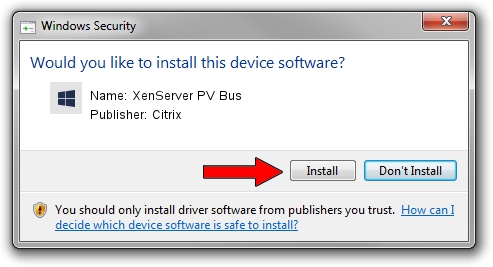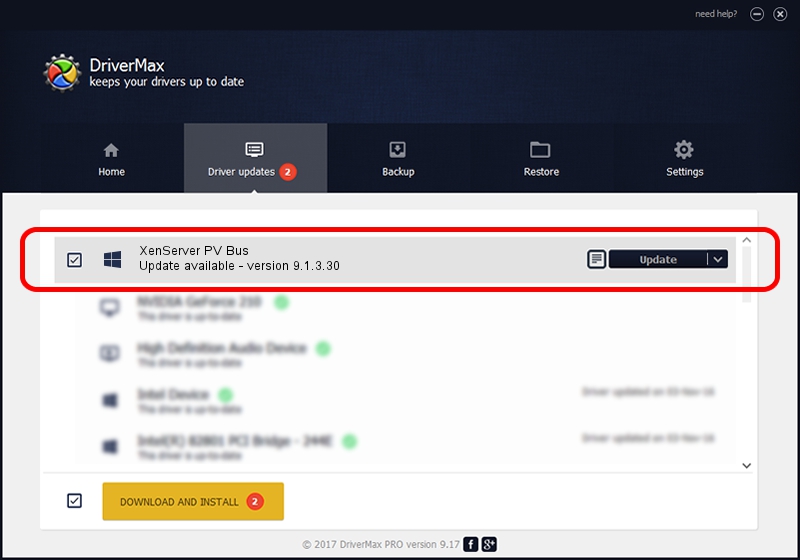Advertising seems to be blocked by your browser.
The ads help us provide this software and web site to you for free.
Please support our project by allowing our site to show ads.
Driver for Citrix XenServer PV Bus - downloading and installing it
XenServer PV Bus is a Chipset hardware device. The Windows version of this driver was developed by Citrix. PCI/VEN_5853&DEV_0002 is the matching hardware id of this device.
1. Manually install Citrix XenServer PV Bus driver
- You can download from the link below the driver setup file for the Citrix XenServer PV Bus driver. The archive contains version 9.1.3.30 dated 2021-09-27 of the driver.
- Start the driver installer file from a user account with the highest privileges (rights). If your User Access Control (UAC) is enabled please confirm the installation of the driver and run the setup with administrative rights.
- Follow the driver setup wizard, which will guide you; it should be pretty easy to follow. The driver setup wizard will analyze your PC and will install the right driver.
- When the operation finishes restart your PC in order to use the updated driver. It is as simple as that to install a Windows driver!
File size of the driver: 574531 bytes (561.07 KB)
This driver was rated with an average of 4.9 stars by 55965 users.
This driver was released for the following versions of Windows:
- This driver works on Windows 2000 32 bits
- This driver works on Windows Server 2003 32 bits
- This driver works on Windows XP 32 bits
- This driver works on Windows Vista 32 bits
- This driver works on Windows 7 32 bits
- This driver works on Windows 8 32 bits
- This driver works on Windows 8.1 32 bits
- This driver works on Windows 10 32 bits
- This driver works on Windows 11 32 bits
2. Installing the Citrix XenServer PV Bus driver using DriverMax: the easy way
The advantage of using DriverMax is that it will install the driver for you in just a few seconds and it will keep each driver up to date. How can you install a driver using DriverMax? Let's see!
- Open DriverMax and click on the yellow button named ~SCAN FOR DRIVER UPDATES NOW~. Wait for DriverMax to scan and analyze each driver on your computer.
- Take a look at the list of driver updates. Scroll the list down until you find the Citrix XenServer PV Bus driver. Click the Update button.
- Enjoy using the updated driver! :)

Aug 17 2024 3:28AM / Written by Daniel Statescu for DriverMax
follow @DanielStatescu