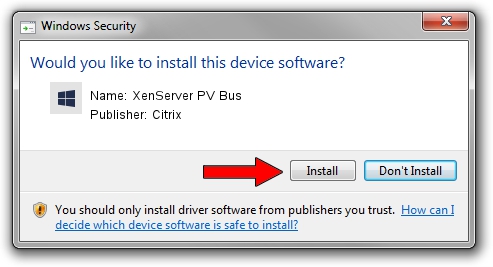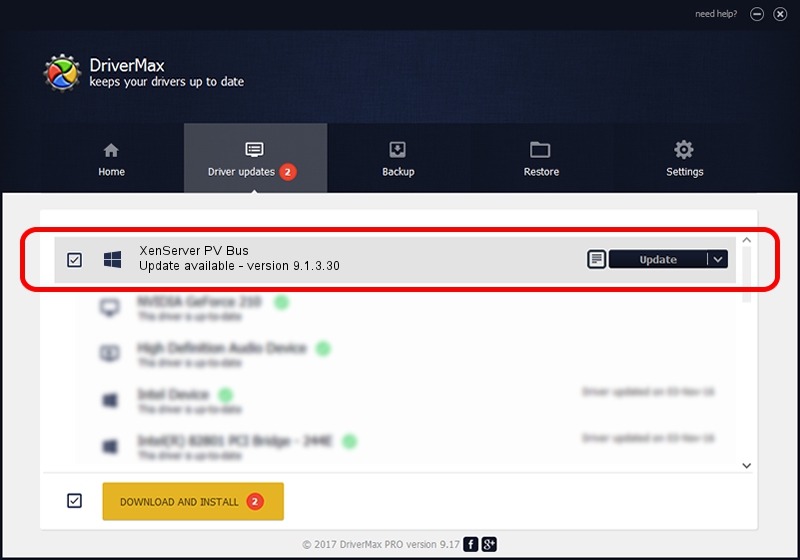Advertising seems to be blocked by your browser.
The ads help us provide this software and web site to you for free.
Please support our project by allowing our site to show ads.
Citrix XenServer PV Bus how to download and install the driver
XenServer PV Bus is a Chipset device. This driver was developed by Citrix. In order to make sure you are downloading the exact right driver the hardware id is PCI/VEN_5853&DEV_0001.
1. How to manually install Citrix XenServer PV Bus driver
- Download the driver setup file for Citrix XenServer PV Bus driver from the location below. This is the download link for the driver version 9.1.3.30 dated 2021-09-27.
- Run the driver setup file from a Windows account with administrative rights. If your UAC (User Access Control) is enabled then you will have to accept of the driver and run the setup with administrative rights.
- Go through the driver setup wizard, which should be quite straightforward. The driver setup wizard will scan your PC for compatible devices and will install the driver.
- Shutdown and restart your computer and enjoy the updated driver, it is as simple as that.
The file size of this driver is 574531 bytes (561.07 KB)
This driver was rated with an average of 4.5 stars by 55953 users.
This driver is compatible with the following versions of Windows:
- This driver works on Windows 2000 32 bits
- This driver works on Windows Server 2003 32 bits
- This driver works on Windows XP 32 bits
- This driver works on Windows Vista 32 bits
- This driver works on Windows 7 32 bits
- This driver works on Windows 8 32 bits
- This driver works on Windows 8.1 32 bits
- This driver works on Windows 10 32 bits
- This driver works on Windows 11 32 bits
2. How to install Citrix XenServer PV Bus driver using DriverMax
The most important advantage of using DriverMax is that it will setup the driver for you in just a few seconds and it will keep each driver up to date, not just this one. How easy can you install a driver using DriverMax? Let's follow a few steps!
- Start DriverMax and push on the yellow button named ~SCAN FOR DRIVER UPDATES NOW~. Wait for DriverMax to scan and analyze each driver on your computer.
- Take a look at the list of detected driver updates. Scroll the list down until you locate the Citrix XenServer PV Bus driver. Click the Update button.
- That's it, you installed your first driver!

Aug 17 2024 3:28AM / Written by Andreea Kartman for DriverMax
follow @DeeaKartman