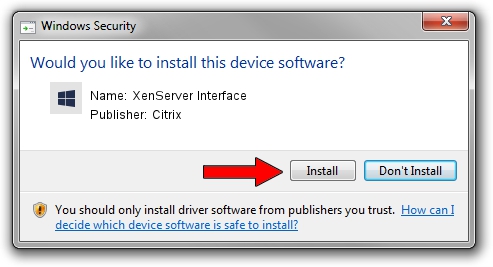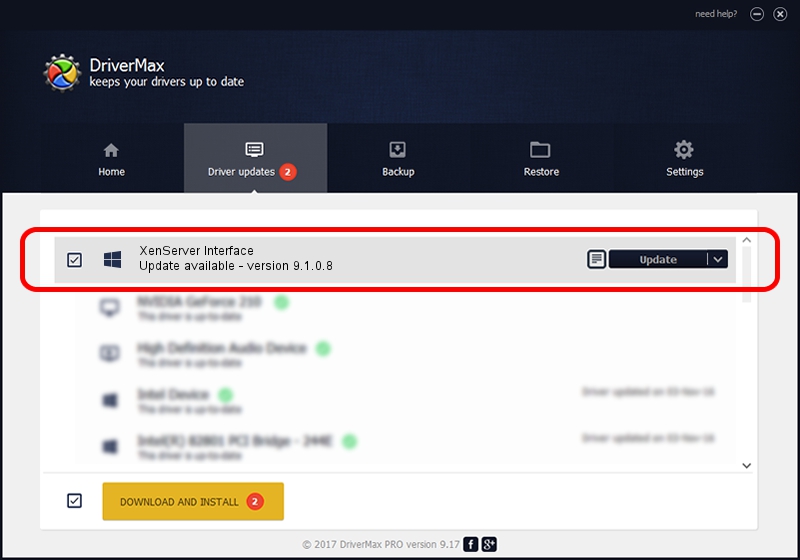Advertising seems to be blocked by your browser.
The ads help us provide this software and web site to you for free.
Please support our project by allowing our site to show ads.
Home /
Manufacturers /
Citrix /
XenServer Interface /
XENBUS/VEN_XSC000&DEV_IFACE&REV_09000006 /
9.1.0.8 Sep 14, 2020
Driver for Citrix XenServer Interface - downloading and installing it
XenServer Interface is a Chipset device. This Windows driver was developed by Citrix. The hardware id of this driver is XENBUS/VEN_XSC000&DEV_IFACE&REV_09000006; this string has to match your hardware.
1. How to manually install Citrix XenServer Interface driver
- Download the driver setup file for Citrix XenServer Interface driver from the link below. This is the download link for the driver version 9.1.0.8 released on 2020-09-14.
- Run the driver setup file from a Windows account with the highest privileges (rights). If your User Access Control Service (UAC) is enabled then you will have to accept of the driver and run the setup with administrative rights.
- Follow the driver setup wizard, which should be pretty easy to follow. The driver setup wizard will scan your PC for compatible devices and will install the driver.
- Restart your computer and enjoy the updated driver, as you can see it was quite smple.
The file size of this driver is 511198 bytes (499.22 KB)
Driver rating 4 stars out of 73866 votes.
This driver is fully compatible with the following versions of Windows:
- This driver works on Windows 2000 64 bits
- This driver works on Windows Server 2003 64 bits
- This driver works on Windows XP 64 bits
- This driver works on Windows Vista 64 bits
- This driver works on Windows 7 64 bits
- This driver works on Windows 8 64 bits
- This driver works on Windows 8.1 64 bits
- This driver works on Windows 10 64 bits
- This driver works on Windows 11 64 bits
2. How to install Citrix XenServer Interface driver using DriverMax
The advantage of using DriverMax is that it will setup the driver for you in the easiest possible way and it will keep each driver up to date. How can you install a driver using DriverMax? Let's see!
- Start DriverMax and press on the yellow button named ~SCAN FOR DRIVER UPDATES NOW~. Wait for DriverMax to analyze each driver on your computer.
- Take a look at the list of available driver updates. Search the list until you find the Citrix XenServer Interface driver. Click on Update.
- Finished installing the driver!

Aug 8 2024 3:11PM / Written by Daniel Statescu for DriverMax
follow @DanielStatescu