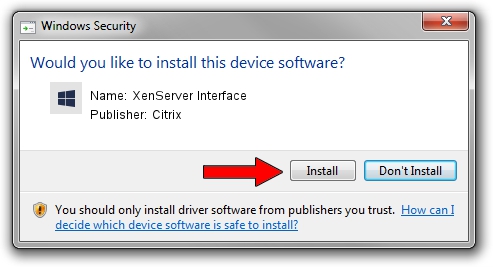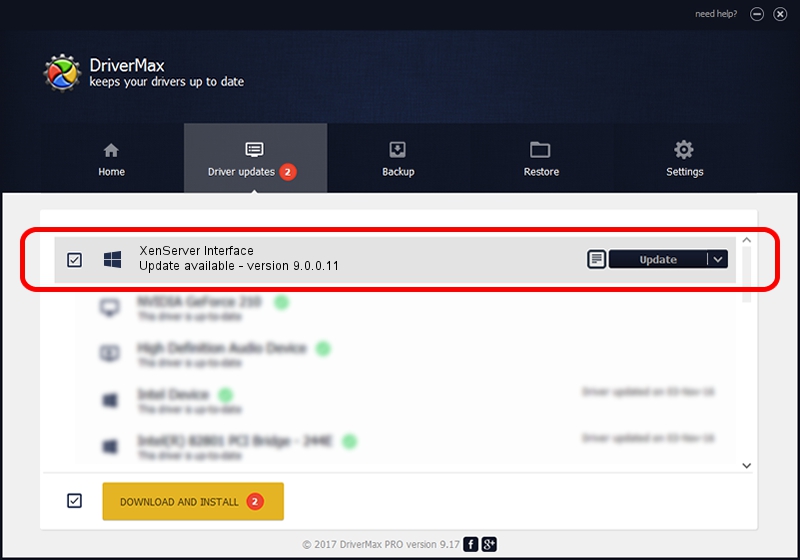Advertising seems to be blocked by your browser.
The ads help us provide this software and web site to you for free.
Please support our project by allowing our site to show ads.
Home /
Manufacturers /
Citrix /
XenServer Interface /
XENBUS/VEN_XSC000&DEV_IFACE&REV_09000000 /
9.0.0.11 Jul 12, 2019
Download and install Citrix XenServer Interface driver
XenServer Interface is a Chipset hardware device. This Windows driver was developed by Citrix. The hardware id of this driver is XENBUS/VEN_XSC000&DEV_IFACE&REV_09000000; this string has to match your hardware.
1. Install Citrix XenServer Interface driver manually
- Download the setup file for Citrix XenServer Interface driver from the link below. This download link is for the driver version 9.0.0.11 dated 2019-07-12.
- Run the driver setup file from a Windows account with the highest privileges (rights). If your User Access Control (UAC) is enabled then you will have to confirm the installation of the driver and run the setup with administrative rights.
- Go through the driver installation wizard, which should be pretty straightforward. The driver installation wizard will analyze your PC for compatible devices and will install the driver.
- Restart your computer and enjoy the fresh driver, it is as simple as that.
File size of the driver: 504131 bytes (492.32 KB)
This driver received an average rating of 4.4 stars out of 77881 votes.
This driver is compatible with the following versions of Windows:
- This driver works on Windows 2000 64 bits
- This driver works on Windows Server 2003 64 bits
- This driver works on Windows XP 64 bits
- This driver works on Windows Vista 64 bits
- This driver works on Windows 7 64 bits
- This driver works on Windows 8 64 bits
- This driver works on Windows 8.1 64 bits
- This driver works on Windows 10 64 bits
- This driver works on Windows 11 64 bits
2. Installing the Citrix XenServer Interface driver using DriverMax: the easy way
The advantage of using DriverMax is that it will install the driver for you in just a few seconds and it will keep each driver up to date. How can you install a driver with DriverMax? Let's see!
- Start DriverMax and push on the yellow button named ~SCAN FOR DRIVER UPDATES NOW~. Wait for DriverMax to scan and analyze each driver on your PC.
- Take a look at the list of available driver updates. Search the list until you locate the Citrix XenServer Interface driver. Click on Update.
- Finished installing the driver!

Aug 2 2024 10:50AM / Written by Andreea Kartman for DriverMax
follow @DeeaKartman