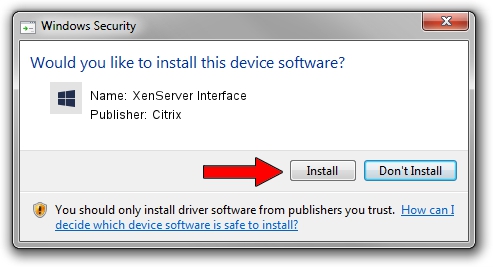Advertising seems to be blocked by your browser.
The ads help us provide this software and web site to you for free.
Please support our project by allowing our site to show ads.
Home /
Manufacturers /
Citrix /
XenServer Interface /
XENBUS/VEN_XS0002&DEV_IFACE&REV_09000009 /
9.1.5.42 Sep 30, 2022
Citrix XenServer Interface - two ways of downloading and installing the driver
XenServer Interface is a Chipset hardware device. This driver was developed by Citrix. In order to make sure you are downloading the exact right driver the hardware id is XENBUS/VEN_XS0002&DEV_IFACE&REV_09000009.
1. Install Citrix XenServer Interface driver manually
- You can download from the link below the driver setup file for the Citrix XenServer Interface driver. The archive contains version 9.1.5.42 dated 2022-09-30 of the driver.
- Start the driver installer file from a user account with administrative rights. If your UAC (User Access Control) is running please accept of the driver and run the setup with administrative rights.
- Go through the driver setup wizard, which will guide you; it should be pretty easy to follow. The driver setup wizard will scan your computer and will install the right driver.
- When the operation finishes restart your PC in order to use the updated driver. It is as simple as that to install a Windows driver!
Driver file size: 525751 bytes (513.43 KB)
This driver was rated with an average of 4.3 stars by 36303 users.
This driver is fully compatible with the following versions of Windows:
- This driver works on Windows 2000 64 bits
- This driver works on Windows Server 2003 64 bits
- This driver works on Windows XP 64 bits
- This driver works on Windows Vista 64 bits
- This driver works on Windows 7 64 bits
- This driver works on Windows 8 64 bits
- This driver works on Windows 8.1 64 bits
- This driver works on Windows 10 64 bits
- This driver works on Windows 11 64 bits
2. Using DriverMax to install Citrix XenServer Interface driver
The advantage of using DriverMax is that it will install the driver for you in just a few seconds and it will keep each driver up to date. How easy can you install a driver with DriverMax? Let's take a look!
- Start DriverMax and push on the yellow button named ~SCAN FOR DRIVER UPDATES NOW~. Wait for DriverMax to scan and analyze each driver on your computer.
- Take a look at the list of driver updates. Scroll the list down until you locate the Citrix XenServer Interface driver. Click the Update button.
- Finished installing the driver!

Aug 23 2024 12:15PM / Written by Andreea Kartman for DriverMax
follow @DeeaKartman