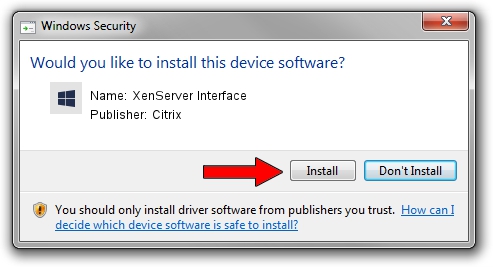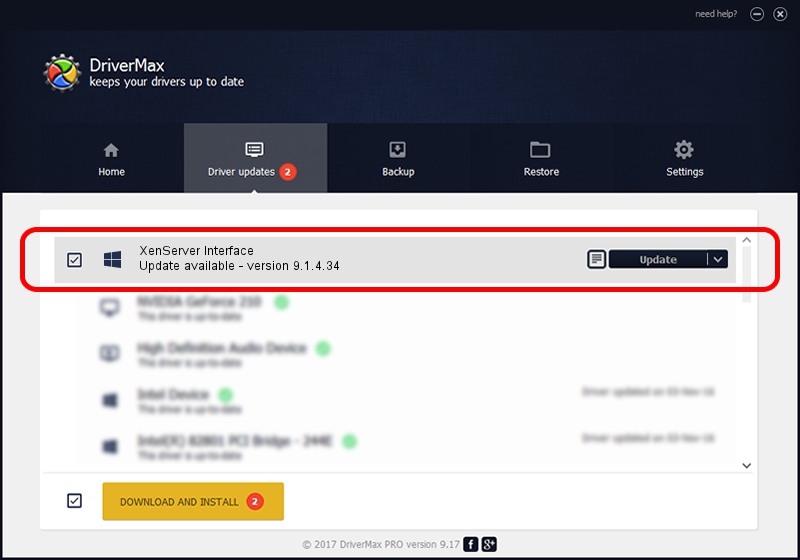Advertising seems to be blocked by your browser.
The ads help us provide this software and web site to you for free.
Please support our project by allowing our site to show ads.
Home /
Manufacturers /
Citrix /
XenServer Interface /
XENBUS/VEN_XS0002&DEV_IFACE&REV_09000009 /
9.1.4.34 Apr 12, 2022
Citrix XenServer Interface driver download and installation
XenServer Interface is a Chipset hardware device. The developer of this driver was Citrix. The hardware id of this driver is XENBUS/VEN_XS0002&DEV_IFACE&REV_09000009; this string has to match your hardware.
1. How to manually install Citrix XenServer Interface driver
- You can download from the link below the driver installer file for the Citrix XenServer Interface driver. The archive contains version 9.1.4.34 dated 2022-04-12 of the driver.
- Start the driver installer file from a user account with administrative rights. If your UAC (User Access Control) is running please confirm the installation of the driver and run the setup with administrative rights.
- Go through the driver installation wizard, which will guide you; it should be pretty easy to follow. The driver installation wizard will scan your computer and will install the right driver.
- When the operation finishes shutdown and restart your computer in order to use the updated driver. As you can see it was quite smple to install a Windows driver!
Size of this driver: 439442 bytes (429.14 KB)
This driver received an average rating of 4.8 stars out of 56022 votes.
This driver will work for the following versions of Windows:
- This driver works on Windows 2000 32 bits
- This driver works on Windows Server 2003 32 bits
- This driver works on Windows XP 32 bits
- This driver works on Windows Vista 32 bits
- This driver works on Windows 7 32 bits
- This driver works on Windows 8 32 bits
- This driver works on Windows 8.1 32 bits
- This driver works on Windows 10 32 bits
- This driver works on Windows 11 32 bits
2. The easy way: using DriverMax to install Citrix XenServer Interface driver
The most important advantage of using DriverMax is that it will install the driver for you in the easiest possible way and it will keep each driver up to date. How can you install a driver with DriverMax? Let's take a look!
- Open DriverMax and press on the yellow button named ~SCAN FOR DRIVER UPDATES NOW~. Wait for DriverMax to scan and analyze each driver on your computer.
- Take a look at the list of available driver updates. Scroll the list down until you locate the Citrix XenServer Interface driver. Click on Update.
- Finished installing the driver!

Aug 17 2024 3:29AM / Written by Andreea Kartman for DriverMax
follow @DeeaKartman