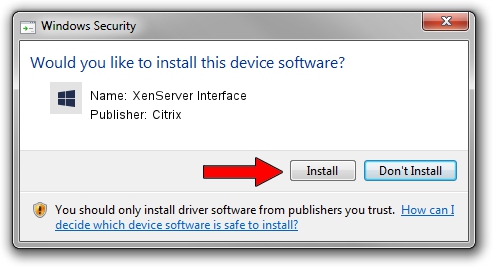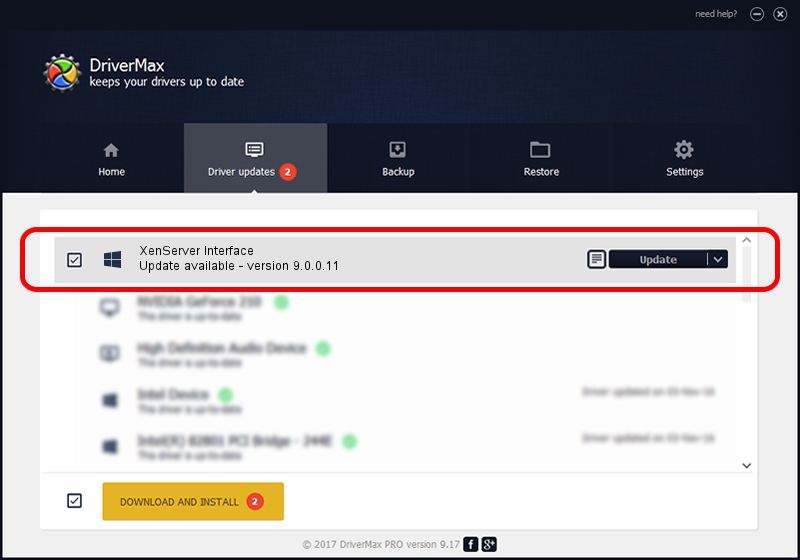Advertising seems to be blocked by your browser.
The ads help us provide this software and web site to you for free.
Please support our project by allowing our site to show ads.
Home /
Manufacturers /
Citrix /
XenServer Interface /
XENBUS/VEN_XS0002&DEV_IFACE&REV_09000000 /
9.0.0.11 Jul 12, 2019
Driver for Citrix XenServer Interface - downloading and installing it
XenServer Interface is a Chipset device. The Windows version of this driver was developed by Citrix. XENBUS/VEN_XS0002&DEV_IFACE&REV_09000000 is the matching hardware id of this device.
1. How to manually install Citrix XenServer Interface driver
- Download the driver setup file for Citrix XenServer Interface driver from the link below. This is the download link for the driver version 9.0.0.11 released on 2019-07-12.
- Run the driver installation file from a Windows account with administrative rights. If your User Access Control (UAC) is started then you will have to accept of the driver and run the setup with administrative rights.
- Follow the driver setup wizard, which should be quite straightforward. The driver setup wizard will scan your PC for compatible devices and will install the driver.
- Restart your PC and enjoy the fresh driver, it is as simple as that.
The file size of this driver is 504131 bytes (492.32 KB)
This driver was installed by many users and received an average rating of 4 stars out of 77869 votes.
This driver is fully compatible with the following versions of Windows:
- This driver works on Windows 2000 64 bits
- This driver works on Windows Server 2003 64 bits
- This driver works on Windows XP 64 bits
- This driver works on Windows Vista 64 bits
- This driver works on Windows 7 64 bits
- This driver works on Windows 8 64 bits
- This driver works on Windows 8.1 64 bits
- This driver works on Windows 10 64 bits
- This driver works on Windows 11 64 bits
2. How to install Citrix XenServer Interface driver using DriverMax
The most important advantage of using DriverMax is that it will install the driver for you in just a few seconds and it will keep each driver up to date. How can you install a driver with DriverMax? Let's take a look!
- Start DriverMax and press on the yellow button named ~SCAN FOR DRIVER UPDATES NOW~. Wait for DriverMax to scan and analyze each driver on your PC.
- Take a look at the list of driver updates. Search the list until you find the Citrix XenServer Interface driver. Click on Update.
- Enjoy using the updated driver! :)

Aug 2 2024 10:50AM / Written by Daniel Statescu for DriverMax
follow @DanielStatescu