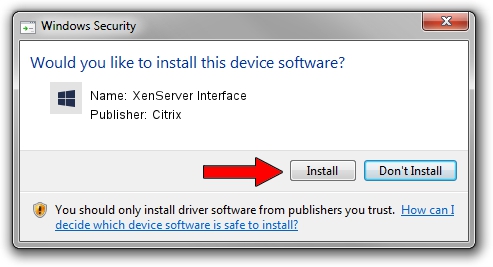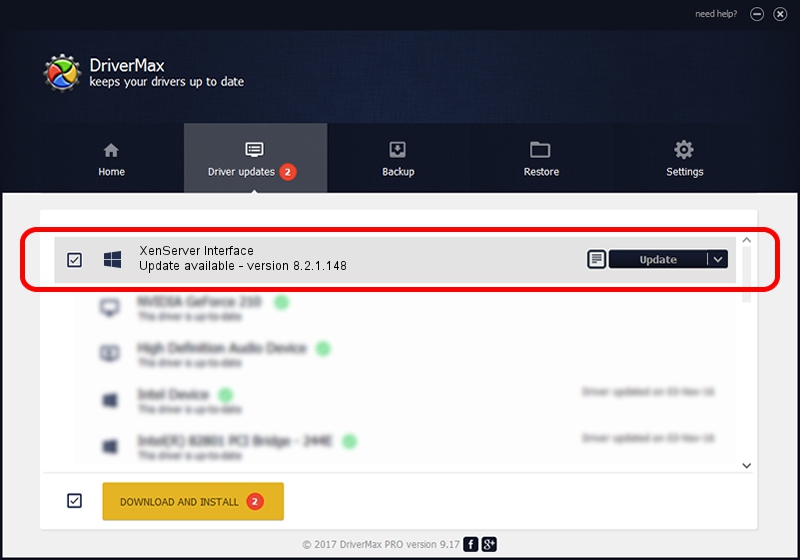Advertising seems to be blocked by your browser.
The ads help us provide this software and web site to you for free.
Please support our project by allowing our site to show ads.
Home /
Manufacturers /
Citrix /
XenServer Interface /
XENBUS/VEN_XS0002&DEV_IFACE&REV_0800000B /
8.2.1.148 Nov 04, 2019
Citrix XenServer Interface how to download and install the driver
XenServer Interface is a Chipset device. The Windows version of this driver was developed by Citrix. The hardware id of this driver is XENBUS/VEN_XS0002&DEV_IFACE&REV_0800000B.
1. Citrix XenServer Interface - install the driver manually
- Download the setup file for Citrix XenServer Interface driver from the link below. This download link is for the driver version 8.2.1.148 released on 2019-11-04.
- Start the driver installation file from a Windows account with administrative rights. If your User Access Control (UAC) is started then you will have to accept of the driver and run the setup with administrative rights.
- Follow the driver installation wizard, which should be quite easy to follow. The driver installation wizard will scan your PC for compatible devices and will install the driver.
- Restart your PC and enjoy the new driver, as you can see it was quite smple.
Driver file size: 284236 bytes (277.57 KB)
This driver received an average rating of 4.2 stars out of 14580 votes.
This driver will work for the following versions of Windows:
- This driver works on Windows 2000 64 bits
- This driver works on Windows Server 2003 64 bits
- This driver works on Windows XP 64 bits
- This driver works on Windows Vista 64 bits
- This driver works on Windows 7 64 bits
- This driver works on Windows 8 64 bits
- This driver works on Windows 8.1 64 bits
- This driver works on Windows 10 64 bits
- This driver works on Windows 11 64 bits
2. How to use DriverMax to install Citrix XenServer Interface driver
The most important advantage of using DriverMax is that it will setup the driver for you in the easiest possible way and it will keep each driver up to date, not just this one. How easy can you install a driver with DriverMax? Let's follow a few steps!
- Start DriverMax and push on the yellow button named ~SCAN FOR DRIVER UPDATES NOW~. Wait for DriverMax to analyze each driver on your PC.
- Take a look at the list of available driver updates. Scroll the list down until you locate the Citrix XenServer Interface driver. Click the Update button.
- Enjoy using the updated driver! :)

Aug 11 2024 7:44PM / Written by Daniel Statescu for DriverMax
follow @DanielStatescu