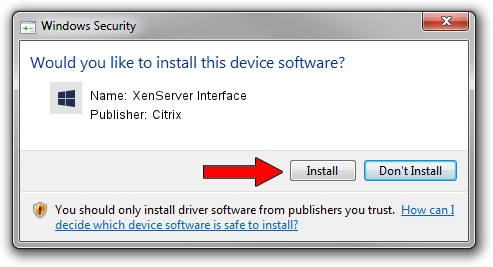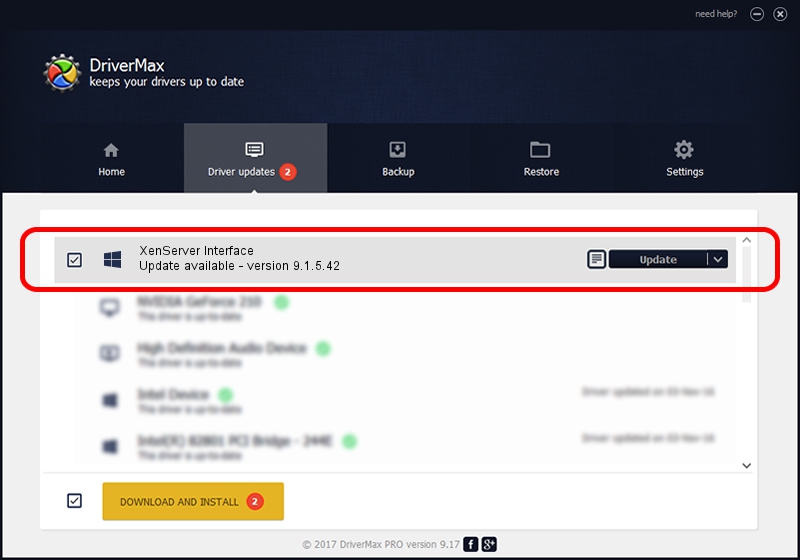Advertising seems to be blocked by your browser.
The ads help us provide this software and web site to you for free.
Please support our project by allowing our site to show ads.
Home /
Manufacturers /
Citrix /
XenServer Interface /
XENBUS/VEN_XS0001&DEV_IFACE&REV_09000009 /
9.1.5.42 Sep 30, 2022
Citrix XenServer Interface driver download and installation
XenServer Interface is a Chipset device. The developer of this driver was Citrix. The hardware id of this driver is XENBUS/VEN_XS0001&DEV_IFACE&REV_09000009; this string has to match your hardware.
1. How to manually install Citrix XenServer Interface driver
- You can download from the link below the driver installer file for the Citrix XenServer Interface driver. The archive contains version 9.1.5.42 dated 2022-09-30 of the driver.
- Run the driver installer file from a user account with administrative rights. If your UAC (User Access Control) is enabled please accept of the driver and run the setup with administrative rights.
- Follow the driver installation wizard, which will guide you; it should be quite easy to follow. The driver installation wizard will scan your PC and will install the right driver.
- When the operation finishes shutdown and restart your PC in order to use the updated driver. As you can see it was quite smple to install a Windows driver!
Size of this driver: 525751 bytes (513.43 KB)
This driver was rated with an average of 5 stars by 36294 users.
This driver will work for the following versions of Windows:
- This driver works on Windows 2000 64 bits
- This driver works on Windows Server 2003 64 bits
- This driver works on Windows XP 64 bits
- This driver works on Windows Vista 64 bits
- This driver works on Windows 7 64 bits
- This driver works on Windows 8 64 bits
- This driver works on Windows 8.1 64 bits
- This driver works on Windows 10 64 bits
- This driver works on Windows 11 64 bits
2. Installing the Citrix XenServer Interface driver using DriverMax: the easy way
The advantage of using DriverMax is that it will setup the driver for you in just a few seconds and it will keep each driver up to date, not just this one. How can you install a driver with DriverMax? Let's see!
- Open DriverMax and push on the yellow button named ~SCAN FOR DRIVER UPDATES NOW~. Wait for DriverMax to scan and analyze each driver on your computer.
- Take a look at the list of available driver updates. Scroll the list down until you find the Citrix XenServer Interface driver. Click the Update button.
- Enjoy using the updated driver! :)

Aug 23 2024 12:15PM / Written by Daniel Statescu for DriverMax
follow @DanielStatescu