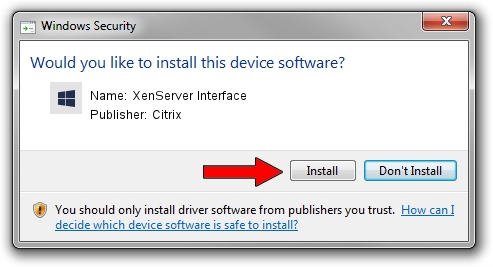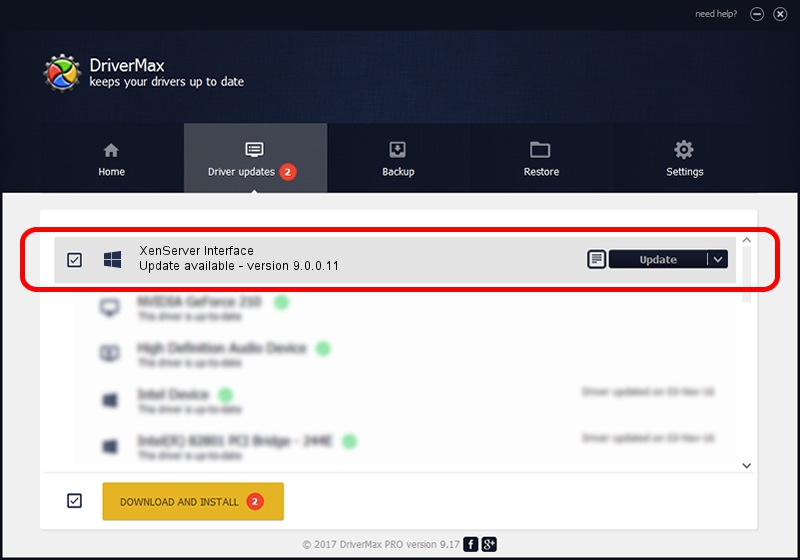Advertising seems to be blocked by your browser.
The ads help us provide this software and web site to you for free.
Please support our project by allowing our site to show ads.
Home /
Manufacturers /
Citrix /
XenServer Interface /
XENBUS/VEN_XS0001&DEV_IFACE&REV_09000000 /
9.0.0.11 Jul 12, 2019
Citrix XenServer Interface how to download and install the driver
XenServer Interface is a Chipset hardware device. The developer of this driver was Citrix. The hardware id of this driver is XENBUS/VEN_XS0001&DEV_IFACE&REV_09000000.
1. Citrix XenServer Interface - install the driver manually
- Download the setup file for Citrix XenServer Interface driver from the link below. This download link is for the driver version 9.0.0.11 released on 2019-07-12.
- Run the driver setup file from a Windows account with administrative rights. If your User Access Control Service (UAC) is enabled then you will have to accept of the driver and run the setup with administrative rights.
- Follow the driver installation wizard, which should be pretty easy to follow. The driver installation wizard will scan your PC for compatible devices and will install the driver.
- Restart your computer and enjoy the new driver, it is as simple as that.
Download size of the driver: 504131 bytes (492.32 KB)
This driver was installed by many users and received an average rating of 4.7 stars out of 77860 votes.
This driver is fully compatible with the following versions of Windows:
- This driver works on Windows 2000 64 bits
- This driver works on Windows Server 2003 64 bits
- This driver works on Windows XP 64 bits
- This driver works on Windows Vista 64 bits
- This driver works on Windows 7 64 bits
- This driver works on Windows 8 64 bits
- This driver works on Windows 8.1 64 bits
- This driver works on Windows 10 64 bits
- This driver works on Windows 11 64 bits
2. Using DriverMax to install Citrix XenServer Interface driver
The most important advantage of using DriverMax is that it will setup the driver for you in the easiest possible way and it will keep each driver up to date, not just this one. How easy can you install a driver using DriverMax? Let's see!
- Open DriverMax and press on the yellow button named ~SCAN FOR DRIVER UPDATES NOW~. Wait for DriverMax to scan and analyze each driver on your PC.
- Take a look at the list of available driver updates. Search the list until you locate the Citrix XenServer Interface driver. Click on Update.
- That's it, you installed your first driver!

Aug 2 2024 10:50AM / Written by Andreea Kartman for DriverMax
follow @DeeaKartman