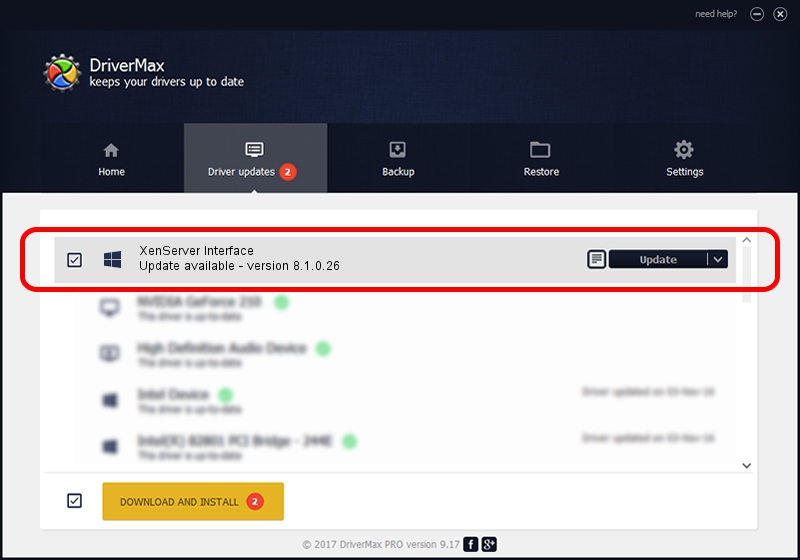Advertising seems to be blocked by your browser.
The ads help us provide this software and web site to you for free.
Please support our project by allowing our site to show ads.
Home /
Manufacturers /
Citrix /
XenServer Interface /
XENBUS/VEN_XS0001&DEV_IFACE&REV_08000009 /
8.1.0.26 Jan 22, 2016
Citrix XenServer Interface how to download and install the driver
XenServer Interface is a Chipset hardware device. This Windows driver was developed by Citrix. The hardware id of this driver is XENBUS/VEN_XS0001&DEV_IFACE&REV_08000009; this string has to match your hardware.
1. Manually install Citrix XenServer Interface driver
- Download the setup file for Citrix XenServer Interface driver from the location below. This is the download link for the driver version 8.1.0.26 dated 2016-01-22.
- Run the driver installation file from a Windows account with administrative rights. If your User Access Control Service (UAC) is started then you will have to accept of the driver and run the setup with administrative rights.
- Go through the driver installation wizard, which should be quite easy to follow. The driver installation wizard will analyze your PC for compatible devices and will install the driver.
- Shutdown and restart your PC and enjoy the updated driver, as you can see it was quite smple.
Driver file size: 205605 bytes (200.79 KB)
This driver was rated with an average of 4 stars by 23840 users.
This driver is compatible with the following versions of Windows:
- This driver works on Windows 2000 64 bits
- This driver works on Windows Server 2003 64 bits
- This driver works on Windows XP 64 bits
- This driver works on Windows Vista 64 bits
- This driver works on Windows 7 64 bits
- This driver works on Windows 8 64 bits
- This driver works on Windows 8.1 64 bits
- This driver works on Windows 10 64 bits
- This driver works on Windows 11 64 bits
2. Installing the Citrix XenServer Interface driver using DriverMax: the easy way
The advantage of using DriverMax is that it will install the driver for you in just a few seconds and it will keep each driver up to date, not just this one. How easy can you install a driver using DriverMax? Let's take a look!
- Open DriverMax and click on the yellow button that says ~SCAN FOR DRIVER UPDATES NOW~. Wait for DriverMax to scan and analyze each driver on your computer.
- Take a look at the list of driver updates. Search the list until you find the Citrix XenServer Interface driver. Click on Update.
- That's it, you installed your first driver!

May 12 2024 10:43PM / Written by Dan Armano for DriverMax
follow @danarm