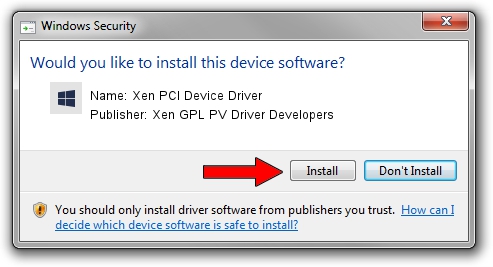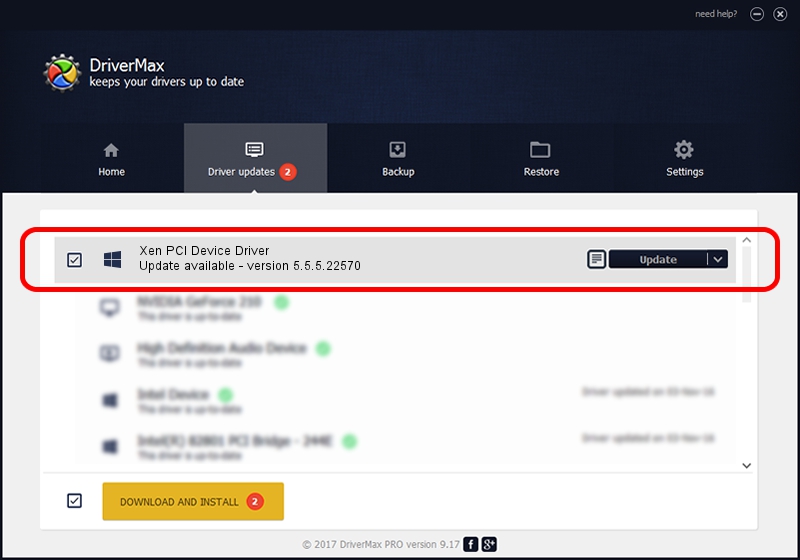Advertising seems to be blocked by your browser.
The ads help us provide this software and web site to you for free.
Please support our project by allowing our site to show ads.
Home /
Manufacturers /
Xen GPL PV Driver Developers /
Xen PCI Device Driver /
PCI/VEN_5853&DEV_0001 /
5.5.5.22570 Apr 16, 2015
Xen GPL PV Driver Developers Xen PCI Device Driver how to download and install the driver
Xen PCI Device Driver is a Chipset device. The Windows version of this driver was developed by Xen GPL PV Driver Developers. The hardware id of this driver is PCI/VEN_5853&DEV_0001.
1. Xen GPL PV Driver Developers Xen PCI Device Driver - install the driver manually
- Download the driver setup file for Xen GPL PV Driver Developers Xen PCI Device Driver driver from the location below. This download link is for the driver version 5.5.5.22570 dated 2015-04-16.
- Start the driver setup file from a Windows account with administrative rights. If your User Access Control Service (UAC) is running then you will have to confirm the installation of the driver and run the setup with administrative rights.
- Follow the driver installation wizard, which should be pretty straightforward. The driver installation wizard will scan your PC for compatible devices and will install the driver.
- Restart your computer and enjoy the new driver, it is as simple as that.
Download size of the driver: 1751808 bytes (1.67 MB)
This driver received an average rating of 4.4 stars out of 56566 votes.
This driver will work for the following versions of Windows:
- This driver works on Windows 2000 64 bits
- This driver works on Windows Server 2003 64 bits
- This driver works on Windows XP 64 bits
- This driver works on Windows Vista 64 bits
- This driver works on Windows 7 64 bits
- This driver works on Windows 8 64 bits
- This driver works on Windows 8.1 64 bits
- This driver works on Windows 10 64 bits
- This driver works on Windows 11 64 bits
2. Installing the Xen GPL PV Driver Developers Xen PCI Device Driver driver using DriverMax: the easy way
The advantage of using DriverMax is that it will setup the driver for you in the easiest possible way and it will keep each driver up to date, not just this one. How can you install a driver using DriverMax? Let's take a look!
- Open DriverMax and click on the yellow button named ~SCAN FOR DRIVER UPDATES NOW~. Wait for DriverMax to analyze each driver on your PC.
- Take a look at the list of available driver updates. Search the list until you locate the Xen GPL PV Driver Developers Xen PCI Device Driver driver. Click on Update.
- Finished installing the driver!

Nov 21 2023 11:12AM / Written by Dan Armano for DriverMax
follow @danarm