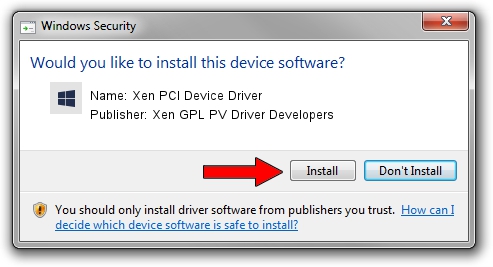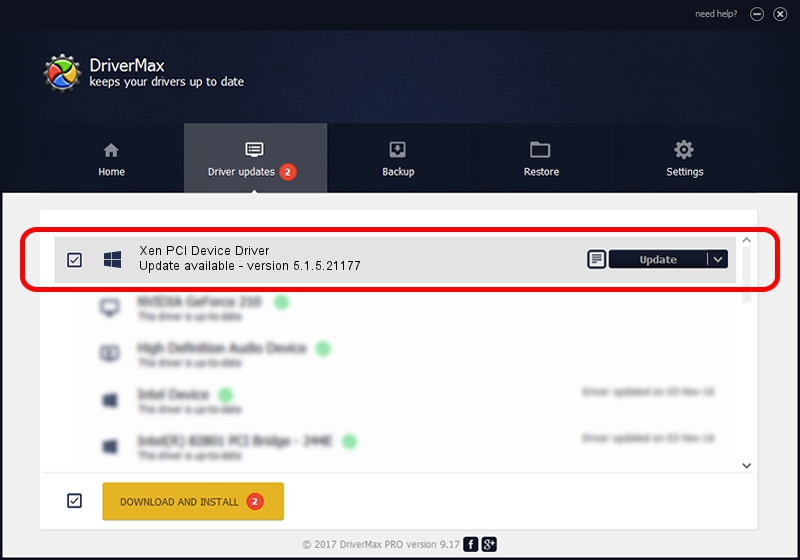Advertising seems to be blocked by your browser.
The ads help us provide this software and web site to you for free.
Please support our project by allowing our site to show ads.
Home /
Manufacturers /
Xen GPL PV Driver Developers /
Xen PCI Device Driver /
PCI/VEN_5853&DEV_0001 /
5.1.5.21177 Oct 14, 2014
Xen GPL PV Driver Developers Xen PCI Device Driver - two ways of downloading and installing the driver
Xen PCI Device Driver is a Chipset hardware device. This Windows driver was developed by Xen GPL PV Driver Developers. The hardware id of this driver is PCI/VEN_5853&DEV_0001; this string has to match your hardware.
1. Manually install Xen GPL PV Driver Developers Xen PCI Device Driver driver
- You can download from the link below the driver setup file for the Xen GPL PV Driver Developers Xen PCI Device Driver driver. The archive contains version 5.1.5.21177 released on 2014-10-14 of the driver.
- Run the driver installer file from a user account with the highest privileges (rights). If your User Access Control Service (UAC) is started please accept of the driver and run the setup with administrative rights.
- Follow the driver installation wizard, which will guide you; it should be quite easy to follow. The driver installation wizard will analyze your PC and will install the right driver.
- When the operation finishes restart your PC in order to use the updated driver. It is as simple as that to install a Windows driver!
This driver was rated with an average of 3.8 stars by 2332 users.
2. How to install Xen GPL PV Driver Developers Xen PCI Device Driver driver using DriverMax
The advantage of using DriverMax is that it will install the driver for you in just a few seconds and it will keep each driver up to date. How can you install a driver using DriverMax? Let's follow a few steps!
- Start DriverMax and push on the yellow button that says ~SCAN FOR DRIVER UPDATES NOW~. Wait for DriverMax to scan and analyze each driver on your PC.
- Take a look at the list of detected driver updates. Scroll the list down until you find the Xen GPL PV Driver Developers Xen PCI Device Driver driver. Click the Update button.
- That's it, you installed your first driver!