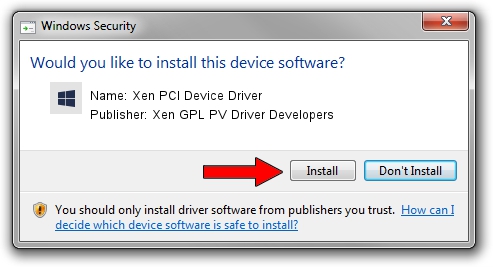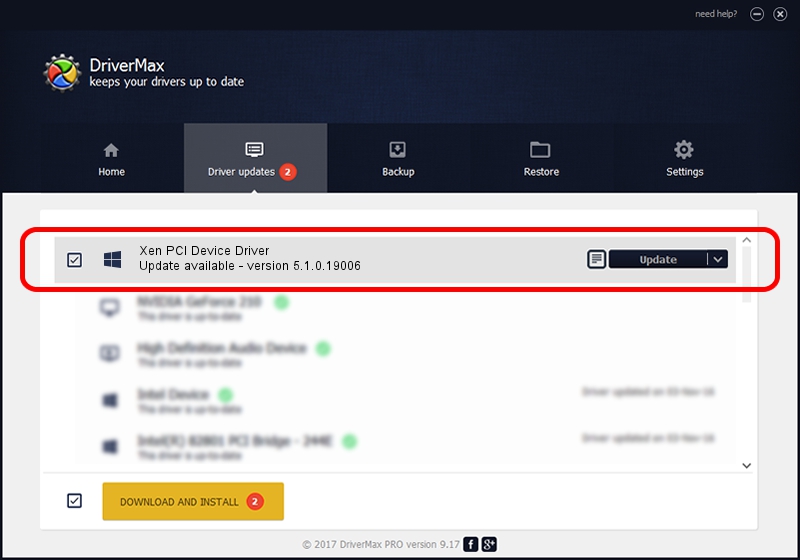Advertising seems to be blocked by your browser.
The ads help us provide this software and web site to you for free.
Please support our project by allowing our site to show ads.
Home /
Manufacturers /
Xen GPL PV Driver Developers /
Xen PCI Device Driver /
PCI/VEN_5853&DEV_0001 /
5.1.0.19006 Mar 04, 2014
Xen GPL PV Driver Developers Xen PCI Device Driver how to download and install the driver
Xen PCI Device Driver is a Chipset device. The developer of this driver was Xen GPL PV Driver Developers. PCI/VEN_5853&DEV_0001 is the matching hardware id of this device.
1. Manually install Xen GPL PV Driver Developers Xen PCI Device Driver driver
- You can download from the link below the driver setup file for the Xen GPL PV Driver Developers Xen PCI Device Driver driver. The archive contains version 5.1.0.19006 released on 2014-03-04 of the driver.
- Start the driver installer file from a user account with the highest privileges (rights). If your User Access Control (UAC) is started please confirm the installation of the driver and run the setup with administrative rights.
- Go through the driver installation wizard, which will guide you; it should be pretty easy to follow. The driver installation wizard will analyze your PC and will install the right driver.
- When the operation finishes restart your computer in order to use the updated driver. As you can see it was quite smple to install a Windows driver!
Download size of the driver: 1485947 bytes (1.42 MB)
This driver was rated with an average of 4.2 stars by 54427 users.
This driver is compatible with the following versions of Windows:
- This driver works on Windows 2000 32 bits
- This driver works on Windows Server 2003 32 bits
- This driver works on Windows XP 32 bits
- This driver works on Windows Vista 32 bits
- This driver works on Windows 7 32 bits
- This driver works on Windows 8 32 bits
- This driver works on Windows 8.1 32 bits
- This driver works on Windows 10 32 bits
- This driver works on Windows 11 32 bits
2. How to install Xen GPL PV Driver Developers Xen PCI Device Driver driver using DriverMax
The most important advantage of using DriverMax is that it will install the driver for you in the easiest possible way and it will keep each driver up to date, not just this one. How can you install a driver using DriverMax? Let's take a look!
- Open DriverMax and press on the yellow button named ~SCAN FOR DRIVER UPDATES NOW~. Wait for DriverMax to analyze each driver on your computer.
- Take a look at the list of driver updates. Scroll the list down until you find the Xen GPL PV Driver Developers Xen PCI Device Driver driver. Click the Update button.
- Finished installing the driver!

Apr 11 2024 8:59AM / Written by Daniel Statescu for DriverMax
follow @DanielStatescu