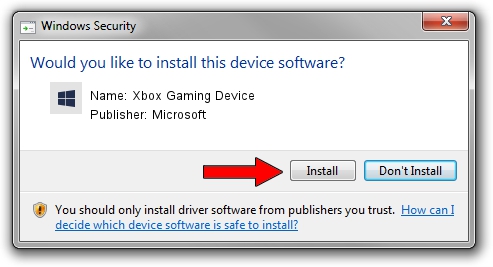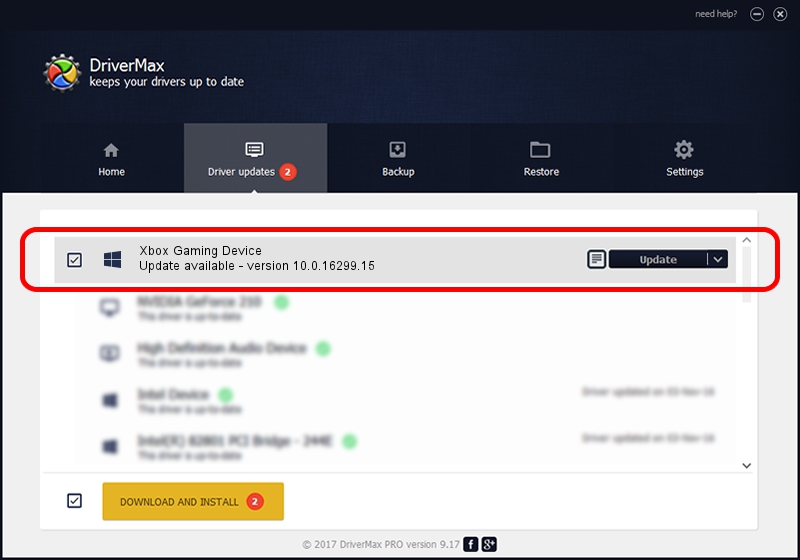Advertising seems to be blocked by your browser.
The ads help us provide this software and web site to you for free.
Please support our project by allowing our site to show ads.
Home /
Manufacturers /
Microsoft /
Xbox Gaming Device /
USB/MS_COMP_XGIP10 /
10.0.16299.15 Sep 28, 2017
Microsoft Xbox Gaming Device how to download and install the driver
Xbox Gaming Device is a XboxComposite hardware device. The developer of this driver was Microsoft. USB/MS_COMP_XGIP10 is the matching hardware id of this device.
1. Install Microsoft Xbox Gaming Device driver manually
- Download the setup file for Microsoft Xbox Gaming Device driver from the location below. This download link is for the driver version 10.0.16299.15 dated 2017-09-28.
- Run the driver installation file from a Windows account with administrative rights. If your User Access Control Service (UAC) is started then you will have to accept of the driver and run the setup with administrative rights.
- Follow the driver installation wizard, which should be pretty straightforward. The driver installation wizard will scan your PC for compatible devices and will install the driver.
- Restart your computer and enjoy the fresh driver, it is as simple as that.
File size of the driver: 29233 bytes (28.55 KB)
This driver was installed by many users and received an average rating of 3 stars out of 52986 votes.
This driver is fully compatible with the following versions of Windows:
- This driver works on Windows 2000 32 bits
- This driver works on Windows Server 2003 32 bits
- This driver works on Windows XP 32 bits
- This driver works on Windows Vista 32 bits
- This driver works on Windows 7 32 bits
- This driver works on Windows 8 32 bits
- This driver works on Windows 8.1 32 bits
- This driver works on Windows 10 32 bits
- This driver works on Windows 11 32 bits
2. Installing the Microsoft Xbox Gaming Device driver using DriverMax: the easy way
The most important advantage of using DriverMax is that it will install the driver for you in just a few seconds and it will keep each driver up to date. How can you install a driver using DriverMax? Let's see!
- Open DriverMax and click on the yellow button named ~SCAN FOR DRIVER UPDATES NOW~. Wait for DriverMax to scan and analyze each driver on your computer.
- Take a look at the list of available driver updates. Scroll the list down until you find the Microsoft Xbox Gaming Device driver. Click the Update button.
- That's it, you installed your first driver!

Jun 6 2024 7:46PM / Written by Dan Armano for DriverMax
follow @danarm