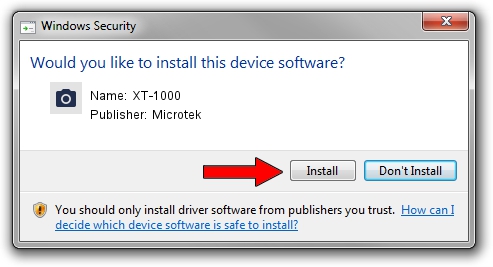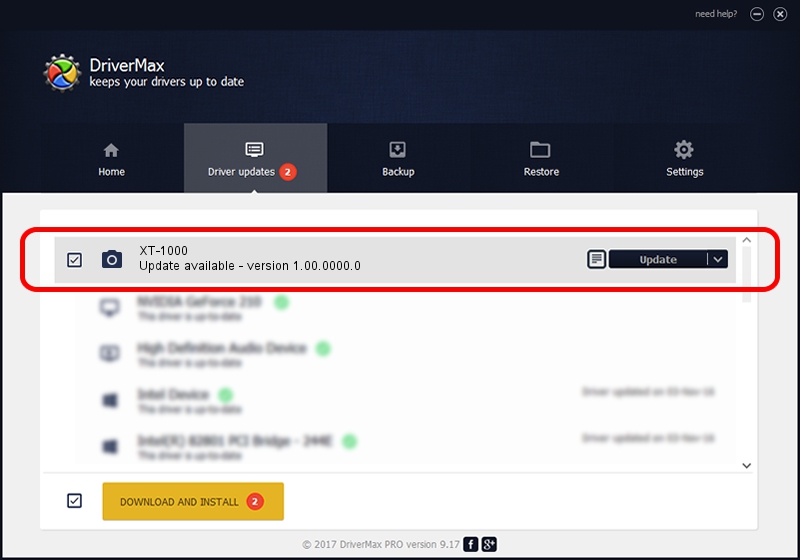Advertising seems to be blocked by your browser.
The ads help us provide this software and web site to you for free.
Please support our project by allowing our site to show ads.
Microtek XT-1000 - two ways of downloading and installing the driver
XT-1000 is a Imaging Devices hardware device. This driver was developed by Microtek. In order to make sure you are downloading the exact right driver the hardware id is USB/VID_05DA&PID_30E4.
1. Install Microtek XT-1000 driver manually
- You can download from the link below the driver setup file for the Microtek XT-1000 driver. The archive contains version 1.00.0000.0 dated 2013-07-01 of the driver.
- Start the driver installer file from a user account with administrative rights. If your UAC (User Access Control) is started please confirm the installation of the driver and run the setup with administrative rights.
- Follow the driver setup wizard, which will guide you; it should be pretty easy to follow. The driver setup wizard will analyze your PC and will install the right driver.
- When the operation finishes shutdown and restart your computer in order to use the updated driver. It is as simple as that to install a Windows driver!
The file size of this driver is 9360 bytes (9.14 KB)
Driver rating 5 stars out of 85709 votes.
This driver was released for the following versions of Windows:
- This driver works on Windows 2000 64 bits
- This driver works on Windows Server 2003 64 bits
- This driver works on Windows XP 64 bits
- This driver works on Windows Vista 64 bits
- This driver works on Windows 7 64 bits
- This driver works on Windows 8 64 bits
- This driver works on Windows 8.1 64 bits
- This driver works on Windows 10 64 bits
- This driver works on Windows 11 64 bits
2. The easy way: using DriverMax to install Microtek XT-1000 driver
The advantage of using DriverMax is that it will setup the driver for you in just a few seconds and it will keep each driver up to date, not just this one. How can you install a driver using DriverMax? Let's take a look!
- Open DriverMax and click on the yellow button that says ~SCAN FOR DRIVER UPDATES NOW~. Wait for DriverMax to analyze each driver on your PC.
- Take a look at the list of available driver updates. Search the list until you find the Microtek XT-1000 driver. Click the Update button.
- Finished installing the driver!

Dec 21 2023 4:16PM / Written by Dan Armano for DriverMax
follow @danarm