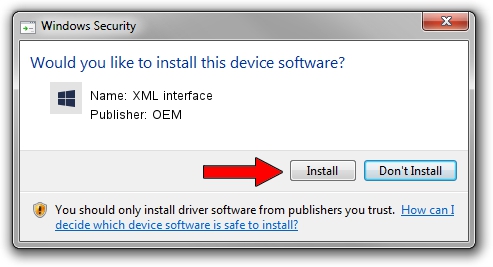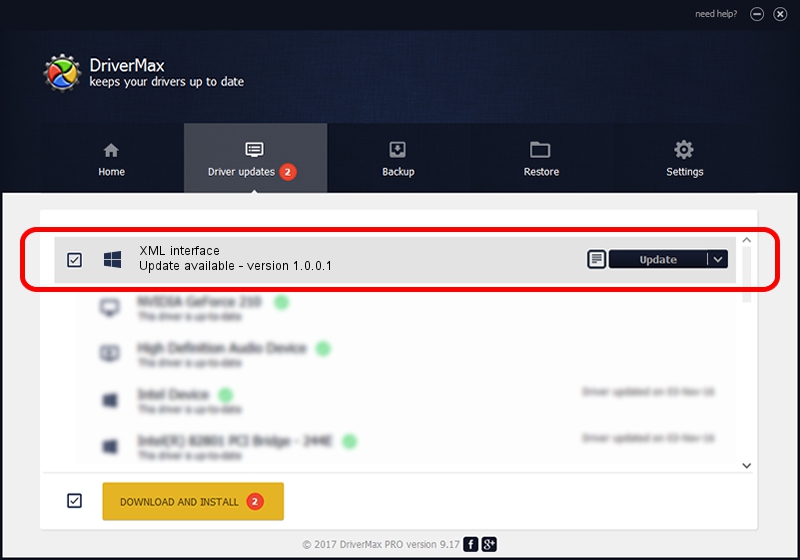Advertising seems to be blocked by your browser.
The ads help us provide this software and web site to you for free.
Please support our project by allowing our site to show ads.
OEM XML interface driver download and installation
XML interface is a Chipset hardware device. The Windows version of this driver was developed by OEM. In order to make sure you are downloading the exact right driver the hardware id is USB/VID_079B&PID_005F&MI_02.
1. Manually install OEM XML interface driver
- You can download from the link below the driver installer file for the OEM XML interface driver. The archive contains version 1.0.0.1 dated 2003-02-25 of the driver.
- Start the driver installer file from a user account with administrative rights. If your User Access Control (UAC) is enabled please confirm the installation of the driver and run the setup with administrative rights.
- Follow the driver installation wizard, which will guide you; it should be quite easy to follow. The driver installation wizard will scan your PC and will install the right driver.
- When the operation finishes shutdown and restart your PC in order to use the updated driver. As you can see it was quite smple to install a Windows driver!
The file size of this driver is 20344 bytes (19.87 KB)
Driver rating 3.6 stars out of 35668 votes.
This driver is compatible with the following versions of Windows:
- This driver works on Windows 2000 32 bits
- This driver works on Windows Server 2003 32 bits
- This driver works on Windows XP 32 bits
- This driver works on Windows Vista 32 bits
- This driver works on Windows 7 32 bits
- This driver works on Windows 8 32 bits
- This driver works on Windows 8.1 32 bits
- This driver works on Windows 10 32 bits
- This driver works on Windows 11 32 bits
2. Installing the OEM XML interface driver using DriverMax: the easy way
The most important advantage of using DriverMax is that it will setup the driver for you in just a few seconds and it will keep each driver up to date. How can you install a driver using DriverMax? Let's take a look!
- Start DriverMax and press on the yellow button that says ~SCAN FOR DRIVER UPDATES NOW~. Wait for DriverMax to scan and analyze each driver on your PC.
- Take a look at the list of detected driver updates. Search the list until you find the OEM XML interface driver. Click the Update button.
- That's all, the driver is now installed!

Jul 14 2016 9:29PM / Written by Daniel Statescu for DriverMax
follow @DanielStatescu