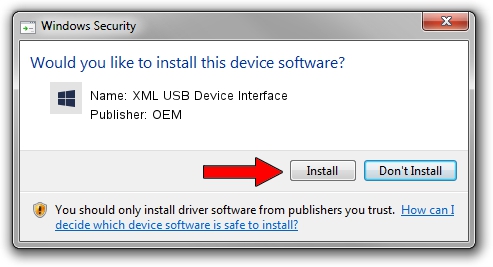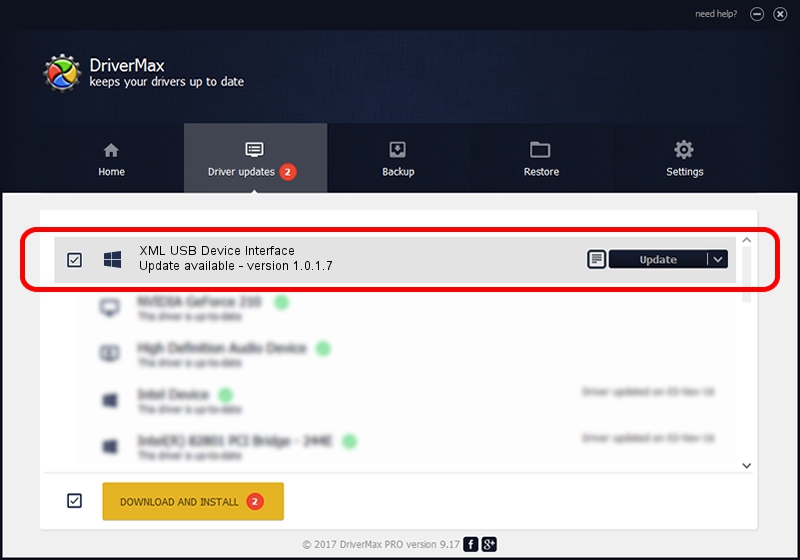Advertising seems to be blocked by your browser.
The ads help us provide this software and web site to you for free.
Please support our project by allowing our site to show ads.
Home /
Manufacturers /
OEM /
XML USB Device Interface /
USB/VID_079B&PID_0079&MI_02 /
1.0.1.7 Jan 08, 2010
OEM XML USB Device Interface driver download and installation
XML USB Device Interface is a Chipset hardware device. The Windows version of this driver was developed by OEM. The hardware id of this driver is USB/VID_079B&PID_0079&MI_02.
1. Install OEM XML USB Device Interface driver manually
- You can download from the link below the driver installer file for the OEM XML USB Device Interface driver. The archive contains version 1.0.1.7 released on 2010-01-08 of the driver.
- Run the driver installer file from a user account with the highest privileges (rights). If your User Access Control (UAC) is started please confirm the installation of the driver and run the setup with administrative rights.
- Follow the driver installation wizard, which will guide you; it should be quite easy to follow. The driver installation wizard will analyze your computer and will install the right driver.
- When the operation finishes shutdown and restart your computer in order to use the updated driver. It is as simple as that to install a Windows driver!
Download size of the driver: 26185 bytes (25.57 KB)
This driver received an average rating of 4.2 stars out of 15299 votes.
This driver is fully compatible with the following versions of Windows:
- This driver works on Windows 2000 32 bits
- This driver works on Windows Server 2003 32 bits
- This driver works on Windows XP 32 bits
- This driver works on Windows Vista 32 bits
- This driver works on Windows 7 32 bits
- This driver works on Windows 8 32 bits
- This driver works on Windows 8.1 32 bits
- This driver works on Windows 10 32 bits
- This driver works on Windows 11 32 bits
2. Using DriverMax to install OEM XML USB Device Interface driver
The most important advantage of using DriverMax is that it will setup the driver for you in the easiest possible way and it will keep each driver up to date, not just this one. How can you install a driver with DriverMax? Let's follow a few steps!
- Open DriverMax and click on the yellow button that says ~SCAN FOR DRIVER UPDATES NOW~. Wait for DriverMax to analyze each driver on your PC.
- Take a look at the list of available driver updates. Search the list until you find the OEM XML USB Device Interface driver. Click on Update.
- Finished installing the driver!

Aug 12 2016 10:16AM / Written by Andreea Kartman for DriverMax
follow @DeeaKartman