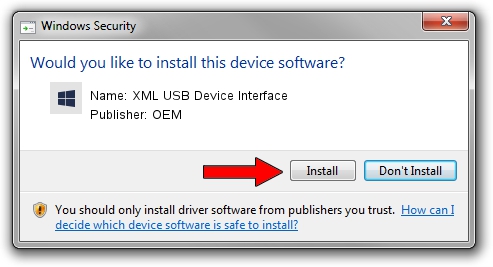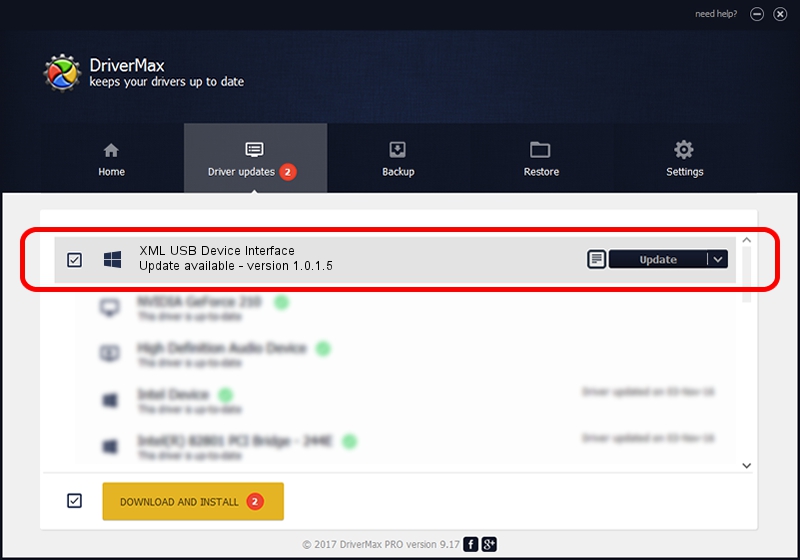Advertising seems to be blocked by your browser.
The ads help us provide this software and web site to you for free.
Please support our project by allowing our site to show ads.
Home /
Manufacturers /
OEM /
XML USB Device Interface /
USB/VID_06BC&PID_0A94&MI_02 /
1.0.1.5 Nov 24, 2008
Driver for OEM XML USB Device Interface - downloading and installing it
XML USB Device Interface is a Chipset hardware device. This driver was developed by OEM. In order to make sure you are downloading the exact right driver the hardware id is USB/VID_06BC&PID_0A94&MI_02.
1. How to manually install OEM XML USB Device Interface driver
- You can download from the link below the driver installer file for the OEM XML USB Device Interface driver. The archive contains version 1.0.1.5 dated 2008-11-24 of the driver.
- Run the driver installer file from a user account with the highest privileges (rights). If your User Access Control (UAC) is running please accept of the driver and run the setup with administrative rights.
- Go through the driver setup wizard, which will guide you; it should be quite easy to follow. The driver setup wizard will scan your computer and will install the right driver.
- When the operation finishes restart your computer in order to use the updated driver. It is as simple as that to install a Windows driver!
Driver rating 3.4 stars out of 41418 votes.
2. The easy way: using DriverMax to install OEM XML USB Device Interface driver
The advantage of using DriverMax is that it will install the driver for you in the easiest possible way and it will keep each driver up to date. How can you install a driver using DriverMax? Let's see!
- Start DriverMax and click on the yellow button named ~SCAN FOR DRIVER UPDATES NOW~. Wait for DriverMax to analyze each driver on your computer.
- Take a look at the list of detected driver updates. Scroll the list down until you find the OEM XML USB Device Interface driver. Click the Update button.
- That's it, you installed your first driver!

Jun 20 2016 12:48PM / Written by Dan Armano for DriverMax
follow @danarm