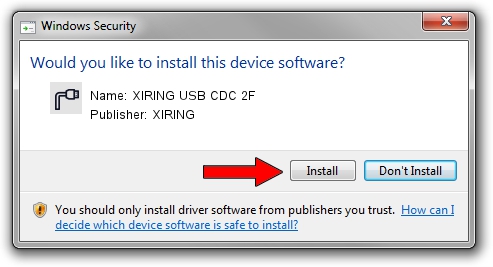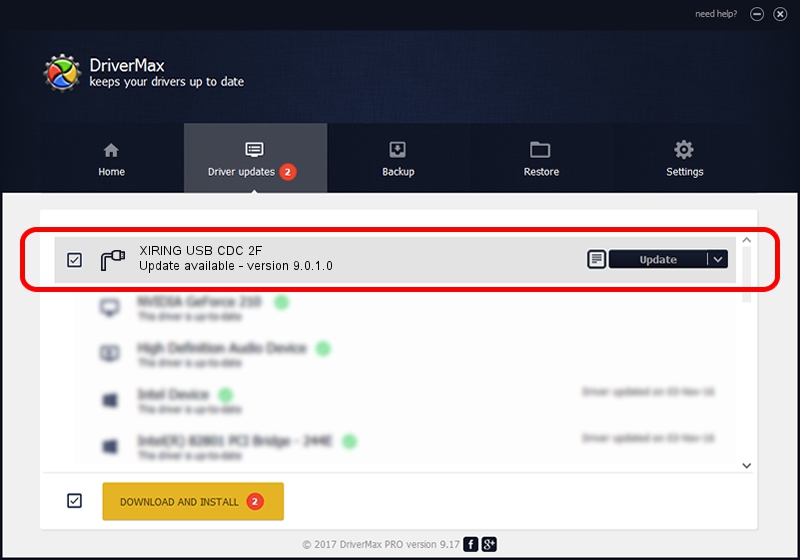Advertising seems to be blocked by your browser.
The ads help us provide this software and web site to you for free.
Please support our project by allowing our site to show ads.
Download and install XIRING XIRING USB CDC 2F driver
XIRING USB CDC 2F is a Ports hardware device. This Windows driver was developed by XIRING. The hardware id of this driver is USB/VID_0F14&PID_002F; this string has to match your hardware.
1. Install XIRING XIRING USB CDC 2F driver manually
- Download the driver setup file for XIRING XIRING USB CDC 2F driver from the link below. This is the download link for the driver version 9.0.1.0 released on 2014-03-20.
- Start the driver setup file from a Windows account with administrative rights. If your User Access Control (UAC) is enabled then you will have to confirm the installation of the driver and run the setup with administrative rights.
- Follow the driver installation wizard, which should be pretty straightforward. The driver installation wizard will scan your PC for compatible devices and will install the driver.
- Shutdown and restart your computer and enjoy the fresh driver, it is as simple as that.
Size of this driver: 8907 bytes (8.70 KB)
This driver was installed by many users and received an average rating of 5 stars out of 40575 votes.
This driver will work for the following versions of Windows:
- This driver works on Windows 2000 32 bits
- This driver works on Windows Server 2003 32 bits
- This driver works on Windows XP 32 bits
- This driver works on Windows Vista 32 bits
- This driver works on Windows 7 32 bits
- This driver works on Windows 8 32 bits
- This driver works on Windows 8.1 32 bits
- This driver works on Windows 10 32 bits
- This driver works on Windows 11 32 bits
2. Using DriverMax to install XIRING XIRING USB CDC 2F driver
The most important advantage of using DriverMax is that it will install the driver for you in just a few seconds and it will keep each driver up to date, not just this one. How easy can you install a driver with DriverMax? Let's see!
- Start DriverMax and push on the yellow button that says ~SCAN FOR DRIVER UPDATES NOW~. Wait for DriverMax to scan and analyze each driver on your PC.
- Take a look at the list of available driver updates. Search the list until you find the XIRING XIRING USB CDC 2F driver. Click the Update button.
- That's all, the driver is now installed!