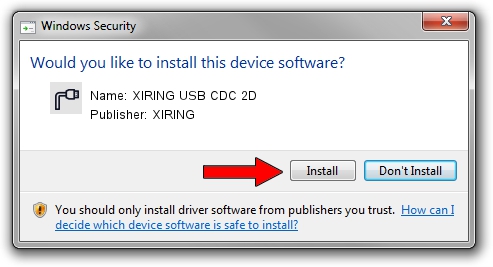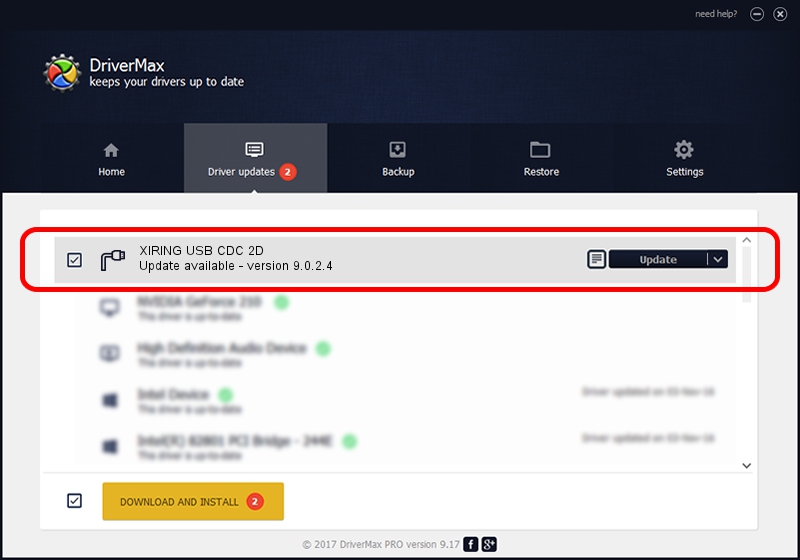Advertising seems to be blocked by your browser.
The ads help us provide this software and web site to you for free.
Please support our project by allowing our site to show ads.
Download and install XIRING XIRING USB CDC 2D driver
XIRING USB CDC 2D is a Ports hardware device. This Windows driver was developed by XIRING. The hardware id of this driver is USB/VID_0F14&PID_002D.
1. How to manually install XIRING XIRING USB CDC 2D driver
- Download the setup file for XIRING XIRING USB CDC 2D driver from the link below. This is the download link for the driver version 9.0.2.4 dated 2019-02-26.
- Run the driver setup file from a Windows account with the highest privileges (rights). If your User Access Control (UAC) is enabled then you will have to accept of the driver and run the setup with administrative rights.
- Follow the driver installation wizard, which should be pretty straightforward. The driver installation wizard will analyze your PC for compatible devices and will install the driver.
- Restart your PC and enjoy the new driver, as you can see it was quite smple.
Driver file size: 1705703 bytes (1.63 MB)
This driver received an average rating of 5 stars out of 97628 votes.
This driver will work for the following versions of Windows:
- This driver works on Windows 2000 64 bits
- This driver works on Windows Server 2003 64 bits
- This driver works on Windows XP 64 bits
- This driver works on Windows Vista 64 bits
- This driver works on Windows 7 64 bits
- This driver works on Windows 8 64 bits
- This driver works on Windows 8.1 64 bits
- This driver works on Windows 10 64 bits
- This driver works on Windows 11 64 bits
2. How to install XIRING XIRING USB CDC 2D driver using DriverMax
The most important advantage of using DriverMax is that it will setup the driver for you in the easiest possible way and it will keep each driver up to date. How can you install a driver using DriverMax? Let's follow a few steps!
- Open DriverMax and push on the yellow button that says ~SCAN FOR DRIVER UPDATES NOW~. Wait for DriverMax to scan and analyze each driver on your PC.
- Take a look at the list of available driver updates. Search the list until you find the XIRING XIRING USB CDC 2D driver. Click on Update.
- That's all, the driver is now installed!

Jul 24 2024 9:49AM / Written by Daniel Statescu for DriverMax
follow @DanielStatescu