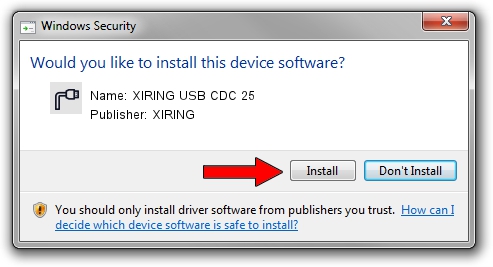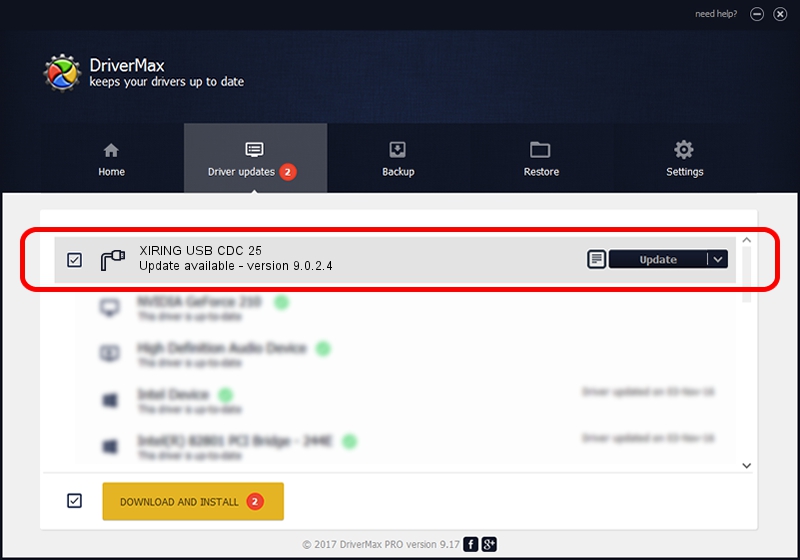Advertising seems to be blocked by your browser.
The ads help us provide this software and web site to you for free.
Please support our project by allowing our site to show ads.
Driver for XIRING XIRING USB CDC 25 - downloading and installing it
XIRING USB CDC 25 is a Ports hardware device. This Windows driver was developed by XIRING. The hardware id of this driver is USB/VID_0F14&PID_0025.
1. Manually install XIRING XIRING USB CDC 25 driver
- Download the driver setup file for XIRING XIRING USB CDC 25 driver from the location below. This download link is for the driver version 9.0.2.4 released on 2019-02-26.
- Start the driver setup file from a Windows account with the highest privileges (rights). If your UAC (User Access Control) is running then you will have to confirm the installation of the driver and run the setup with administrative rights.
- Go through the driver setup wizard, which should be pretty straightforward. The driver setup wizard will scan your PC for compatible devices and will install the driver.
- Shutdown and restart your PC and enjoy the fresh driver, it is as simple as that.
File size of the driver: 1705703 bytes (1.63 MB)
This driver received an average rating of 4.6 stars out of 97706 votes.
This driver was released for the following versions of Windows:
- This driver works on Windows 2000 64 bits
- This driver works on Windows Server 2003 64 bits
- This driver works on Windows XP 64 bits
- This driver works on Windows Vista 64 bits
- This driver works on Windows 7 64 bits
- This driver works on Windows 8 64 bits
- This driver works on Windows 8.1 64 bits
- This driver works on Windows 10 64 bits
- This driver works on Windows 11 64 bits
2. Installing the XIRING XIRING USB CDC 25 driver using DriverMax: the easy way
The advantage of using DriverMax is that it will install the driver for you in the easiest possible way and it will keep each driver up to date, not just this one. How easy can you install a driver using DriverMax? Let's see!
- Start DriverMax and press on the yellow button that says ~SCAN FOR DRIVER UPDATES NOW~. Wait for DriverMax to scan and analyze each driver on your PC.
- Take a look at the list of available driver updates. Scroll the list down until you find the XIRING XIRING USB CDC 25 driver. Click on Update.
- Finished installing the driver!

Jul 24 2024 9:48AM / Written by Daniel Statescu for DriverMax
follow @DanielStatescu