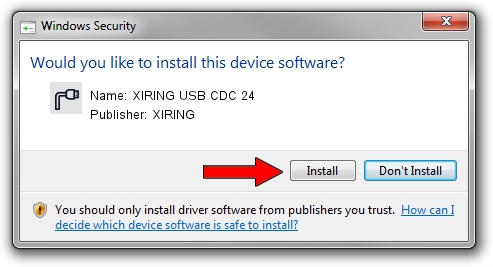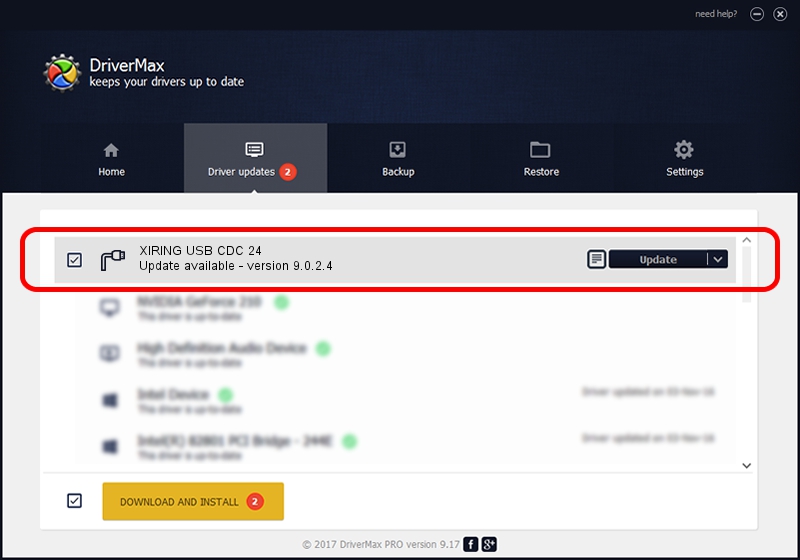Advertising seems to be blocked by your browser.
The ads help us provide this software and web site to you for free.
Please support our project by allowing our site to show ads.
XIRING XIRING USB CDC 24 how to download and install the driver
XIRING USB CDC 24 is a Ports device. The Windows version of this driver was developed by XIRING. USB/VID_0F14&PID_0024 is the matching hardware id of this device.
1. How to manually install XIRING XIRING USB CDC 24 driver
- Download the driver setup file for XIRING XIRING USB CDC 24 driver from the location below. This is the download link for the driver version 9.0.2.4 dated 2019-02-26.
- Start the driver installation file from a Windows account with administrative rights. If your UAC (User Access Control) is started then you will have to confirm the installation of the driver and run the setup with administrative rights.
- Follow the driver installation wizard, which should be quite easy to follow. The driver installation wizard will analyze your PC for compatible devices and will install the driver.
- Restart your computer and enjoy the fresh driver, it is as simple as that.
The file size of this driver is 1705703 bytes (1.63 MB)
This driver was installed by many users and received an average rating of 4.2 stars out of 97697 votes.
This driver is compatible with the following versions of Windows:
- This driver works on Windows 2000 64 bits
- This driver works on Windows Server 2003 64 bits
- This driver works on Windows XP 64 bits
- This driver works on Windows Vista 64 bits
- This driver works on Windows 7 64 bits
- This driver works on Windows 8 64 bits
- This driver works on Windows 8.1 64 bits
- This driver works on Windows 10 64 bits
- This driver works on Windows 11 64 bits
2. The easy way: using DriverMax to install XIRING XIRING USB CDC 24 driver
The most important advantage of using DriverMax is that it will install the driver for you in just a few seconds and it will keep each driver up to date, not just this one. How can you install a driver using DriverMax? Let's take a look!
- Start DriverMax and click on the yellow button that says ~SCAN FOR DRIVER UPDATES NOW~. Wait for DriverMax to scan and analyze each driver on your PC.
- Take a look at the list of driver updates. Scroll the list down until you locate the XIRING XIRING USB CDC 24 driver. Click the Update button.
- That's it, you installed your first driver!

Jul 24 2024 9:48AM / Written by Dan Armano for DriverMax
follow @danarm