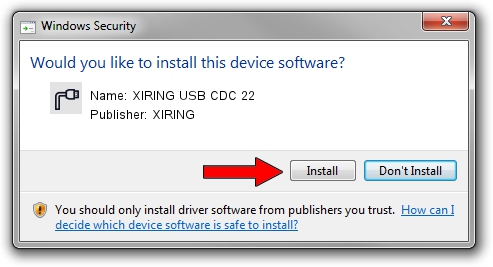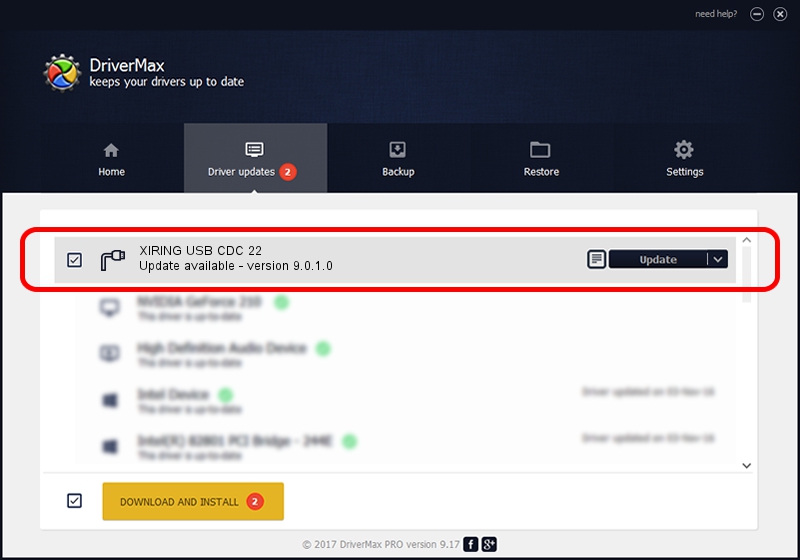Advertising seems to be blocked by your browser.
The ads help us provide this software and web site to you for free.
Please support our project by allowing our site to show ads.
XIRING XIRING USB CDC 22 how to download and install the driver
XIRING USB CDC 22 is a Ports device. The developer of this driver was XIRING. In order to make sure you are downloading the exact right driver the hardware id is USB/VID_0F14&PID_0022.
1. XIRING XIRING USB CDC 22 driver - how to install it manually
- Download the setup file for XIRING XIRING USB CDC 22 driver from the link below. This download link is for the driver version 9.0.1.0 released on 2014-03-20.
- Start the driver installation file from a Windows account with administrative rights. If your User Access Control Service (UAC) is running then you will have to confirm the installation of the driver and run the setup with administrative rights.
- Go through the driver setup wizard, which should be quite easy to follow. The driver setup wizard will scan your PC for compatible devices and will install the driver.
- Restart your PC and enjoy the updated driver, it is as simple as that.
This driver was installed by many users and received an average rating of 3.7 stars out of 29405 votes.
2. Installing the XIRING XIRING USB CDC 22 driver using DriverMax: the easy way
The advantage of using DriverMax is that it will setup the driver for you in the easiest possible way and it will keep each driver up to date. How can you install a driver using DriverMax? Let's follow a few steps!
- Start DriverMax and push on the yellow button named ~SCAN FOR DRIVER UPDATES NOW~. Wait for DriverMax to analyze each driver on your PC.
- Take a look at the list of detected driver updates. Search the list until you find the XIRING XIRING USB CDC 22 driver. Click on Update.
- That's all, the driver is now installed!

Jun 20 2016 12:48PM / Written by Andreea Kartman for DriverMax
follow @DeeaKartman