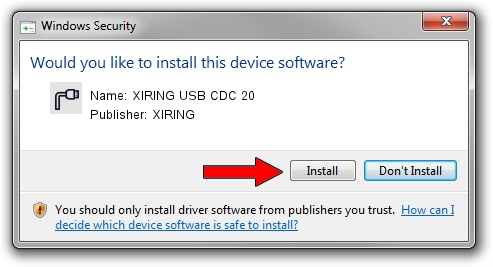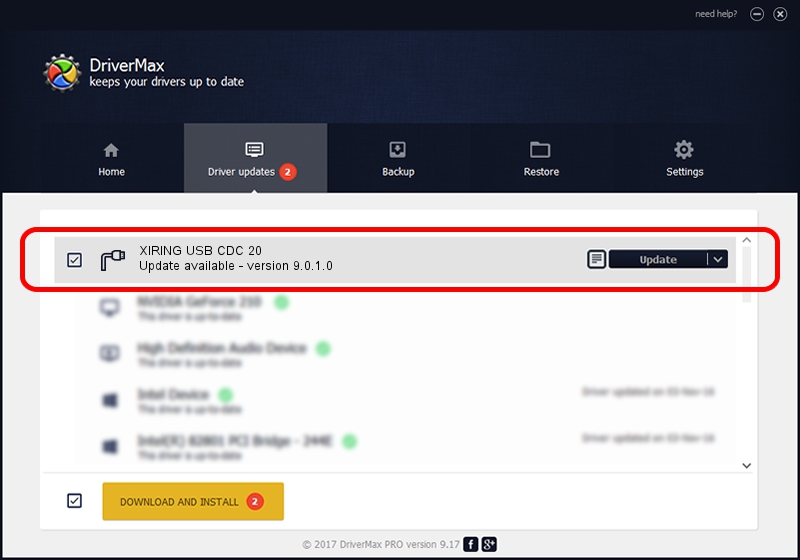Advertising seems to be blocked by your browser.
The ads help us provide this software and web site to you for free.
Please support our project by allowing our site to show ads.
XIRING XIRING USB CDC 20 how to download and install the driver
XIRING USB CDC 20 is a Ports device. The Windows version of this driver was developed by XIRING. The hardware id of this driver is USB/VID_0F14&PID_0020.
1. Manually install XIRING XIRING USB CDC 20 driver
- You can download from the link below the driver setup file for the XIRING XIRING USB CDC 20 driver. The archive contains version 9.0.1.0 released on 2014-03-20 of the driver.
- Start the driver installer file from a user account with administrative rights. If your UAC (User Access Control) is enabled please confirm the installation of the driver and run the setup with administrative rights.
- Go through the driver setup wizard, which will guide you; it should be pretty easy to follow. The driver setup wizard will analyze your computer and will install the right driver.
- When the operation finishes restart your computer in order to use the updated driver. It is as simple as that to install a Windows driver!
This driver was installed by many users and received an average rating of 3.3 stars out of 29423 votes.
2. How to use DriverMax to install XIRING XIRING USB CDC 20 driver
The advantage of using DriverMax is that it will setup the driver for you in just a few seconds and it will keep each driver up to date. How easy can you install a driver using DriverMax? Let's take a look!
- Open DriverMax and push on the yellow button that says ~SCAN FOR DRIVER UPDATES NOW~. Wait for DriverMax to scan and analyze each driver on your computer.
- Take a look at the list of available driver updates. Search the list until you find the XIRING XIRING USB CDC 20 driver. Click on Update.
- Enjoy using the updated driver! :)

Jun 20 2016 12:48PM / Written by Andreea Kartman for DriverMax
follow @DeeaKartman