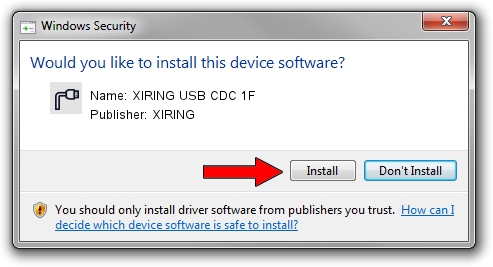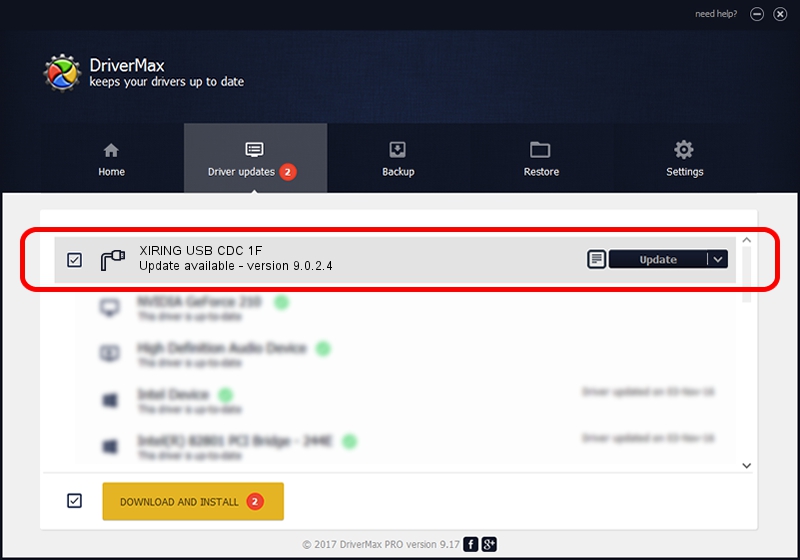Advertising seems to be blocked by your browser.
The ads help us provide this software and web site to you for free.
Please support our project by allowing our site to show ads.
XIRING XIRING USB CDC 1F how to download and install the driver
XIRING USB CDC 1F is a Ports hardware device. This driver was developed by XIRING. USB/VID_0F14&PID_001F is the matching hardware id of this device.
1. How to manually install XIRING XIRING USB CDC 1F driver
- You can download from the link below the driver installer file for the XIRING XIRING USB CDC 1F driver. The archive contains version 9.0.2.4 dated 2019-02-26 of the driver.
- Start the driver installer file from a user account with the highest privileges (rights). If your User Access Control (UAC) is started please accept of the driver and run the setup with administrative rights.
- Follow the driver setup wizard, which will guide you; it should be quite easy to follow. The driver setup wizard will analyze your computer and will install the right driver.
- When the operation finishes shutdown and restart your PC in order to use the updated driver. As you can see it was quite smple to install a Windows driver!
Download size of the driver: 1705703 bytes (1.63 MB)
This driver received an average rating of 4.9 stars out of 97806 votes.
This driver was released for the following versions of Windows:
- This driver works on Windows 2000 64 bits
- This driver works on Windows Server 2003 64 bits
- This driver works on Windows XP 64 bits
- This driver works on Windows Vista 64 bits
- This driver works on Windows 7 64 bits
- This driver works on Windows 8 64 bits
- This driver works on Windows 8.1 64 bits
- This driver works on Windows 10 64 bits
- This driver works on Windows 11 64 bits
2. Installing the XIRING XIRING USB CDC 1F driver using DriverMax: the easy way
The most important advantage of using DriverMax is that it will install the driver for you in just a few seconds and it will keep each driver up to date, not just this one. How easy can you install a driver with DriverMax? Let's see!
- Open DriverMax and press on the yellow button that says ~SCAN FOR DRIVER UPDATES NOW~. Wait for DriverMax to scan and analyze each driver on your PC.
- Take a look at the list of detected driver updates. Scroll the list down until you find the XIRING XIRING USB CDC 1F driver. Click the Update button.
- That's all, the driver is now installed!

Jul 24 2024 9:47AM / Written by Daniel Statescu for DriverMax
follow @DanielStatescu