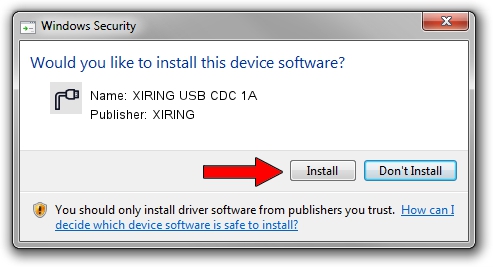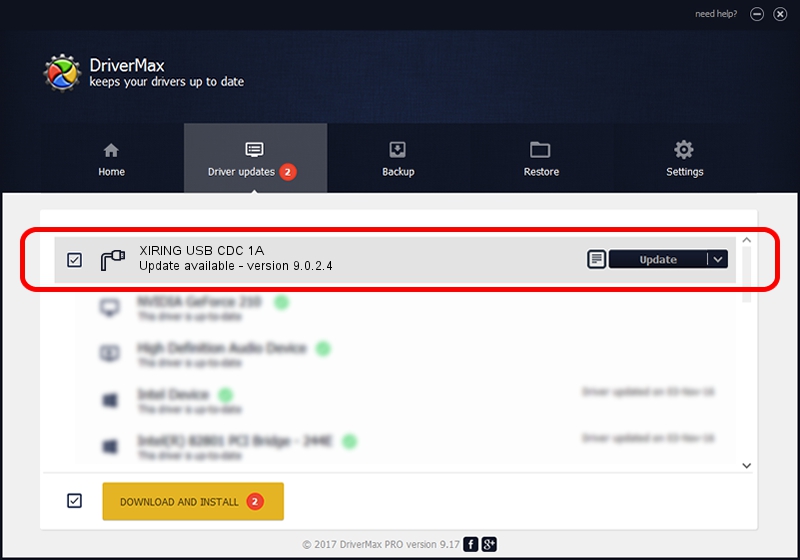Advertising seems to be blocked by your browser.
The ads help us provide this software and web site to you for free.
Please support our project by allowing our site to show ads.
XIRING XIRING USB CDC 1A - two ways of downloading and installing the driver
XIRING USB CDC 1A is a Ports device. The developer of this driver was XIRING. The hardware id of this driver is USB/VID_0F14&PID_001A; this string has to match your hardware.
1. XIRING XIRING USB CDC 1A driver - how to install it manually
- Download the setup file for XIRING XIRING USB CDC 1A driver from the location below. This download link is for the driver version 9.0.2.4 dated 2019-02-26.
- Start the driver setup file from a Windows account with administrative rights. If your User Access Control (UAC) is started then you will have to confirm the installation of the driver and run the setup with administrative rights.
- Follow the driver installation wizard, which should be pretty easy to follow. The driver installation wizard will analyze your PC for compatible devices and will install the driver.
- Restart your computer and enjoy the updated driver, as you can see it was quite smple.
File size of the driver: 1705703 bytes (1.63 MB)
Driver rating 4.2 stars out of 97755 votes.
This driver was released for the following versions of Windows:
- This driver works on Windows 2000 64 bits
- This driver works on Windows Server 2003 64 bits
- This driver works on Windows XP 64 bits
- This driver works on Windows Vista 64 bits
- This driver works on Windows 7 64 bits
- This driver works on Windows 8 64 bits
- This driver works on Windows 8.1 64 bits
- This driver works on Windows 10 64 bits
- This driver works on Windows 11 64 bits
2. How to install XIRING XIRING USB CDC 1A driver using DriverMax
The most important advantage of using DriverMax is that it will install the driver for you in the easiest possible way and it will keep each driver up to date, not just this one. How can you install a driver with DriverMax? Let's follow a few steps!
- Start DriverMax and press on the yellow button that says ~SCAN FOR DRIVER UPDATES NOW~. Wait for DriverMax to scan and analyze each driver on your PC.
- Take a look at the list of driver updates. Scroll the list down until you find the XIRING XIRING USB CDC 1A driver. Click on Update.
- Enjoy using the updated driver! :)

Jul 24 2024 9:46AM / Written by Daniel Statescu for DriverMax
follow @DanielStatescu