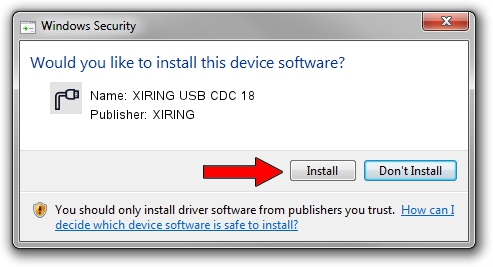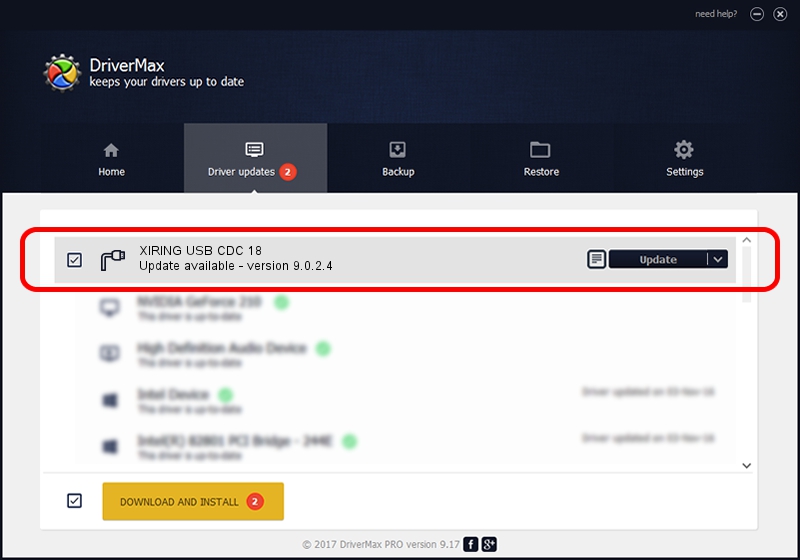Advertising seems to be blocked by your browser.
The ads help us provide this software and web site to you for free.
Please support our project by allowing our site to show ads.
XIRING XIRING USB CDC 18 how to download and install the driver
XIRING USB CDC 18 is a Ports device. This Windows driver was developed by XIRING. The hardware id of this driver is USB/VID_0F14&PID_0018; this string has to match your hardware.
1. Install XIRING XIRING USB CDC 18 driver manually
- Download the driver setup file for XIRING XIRING USB CDC 18 driver from the link below. This is the download link for the driver version 9.0.2.4 released on 2019-02-26.
- Start the driver setup file from a Windows account with administrative rights. If your UAC (User Access Control) is enabled then you will have to confirm the installation of the driver and run the setup with administrative rights.
- Go through the driver setup wizard, which should be quite straightforward. The driver setup wizard will scan your PC for compatible devices and will install the driver.
- Shutdown and restart your computer and enjoy the new driver, as you can see it was quite smple.
Driver file size: 1705703 bytes (1.63 MB)
This driver received an average rating of 4.8 stars out of 97894 votes.
This driver was released for the following versions of Windows:
- This driver works on Windows 2000 64 bits
- This driver works on Windows Server 2003 64 bits
- This driver works on Windows XP 64 bits
- This driver works on Windows Vista 64 bits
- This driver works on Windows 7 64 bits
- This driver works on Windows 8 64 bits
- This driver works on Windows 8.1 64 bits
- This driver works on Windows 10 64 bits
- This driver works on Windows 11 64 bits
2. How to install XIRING XIRING USB CDC 18 driver using DriverMax
The advantage of using DriverMax is that it will install the driver for you in the easiest possible way and it will keep each driver up to date. How easy can you install a driver using DriverMax? Let's see!
- Start DriverMax and press on the yellow button named ~SCAN FOR DRIVER UPDATES NOW~. Wait for DriverMax to scan and analyze each driver on your PC.
- Take a look at the list of available driver updates. Search the list until you locate the XIRING XIRING USB CDC 18 driver. Click the Update button.
- That's it, you installed your first driver!

Jul 24 2024 9:45AM / Written by Andreea Kartman for DriverMax
follow @DeeaKartman