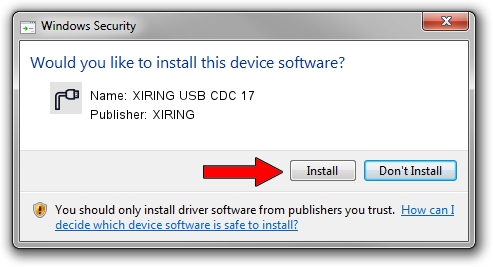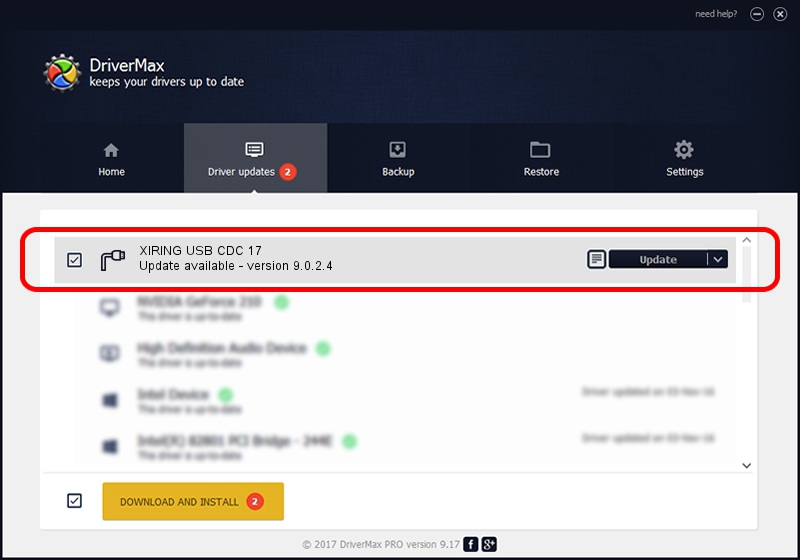Advertising seems to be blocked by your browser.
The ads help us provide this software and web site to you for free.
Please support our project by allowing our site to show ads.
XIRING XIRING USB CDC 17 - two ways of downloading and installing the driver
XIRING USB CDC 17 is a Ports hardware device. The Windows version of this driver was developed by XIRING. USB/VID_0F14&PID_0017 is the matching hardware id of this device.
1. Manually install XIRING XIRING USB CDC 17 driver
- Download the setup file for XIRING XIRING USB CDC 17 driver from the link below. This download link is for the driver version 9.0.2.4 dated 2019-02-26.
- Start the driver installation file from a Windows account with the highest privileges (rights). If your User Access Control (UAC) is running then you will have to accept of the driver and run the setup with administrative rights.
- Follow the driver installation wizard, which should be pretty easy to follow. The driver installation wizard will scan your PC for compatible devices and will install the driver.
- Shutdown and restart your PC and enjoy the new driver, it is as simple as that.
Size of this driver: 1705703 bytes (1.63 MB)
This driver received an average rating of 4.5 stars out of 97885 votes.
This driver is compatible with the following versions of Windows:
- This driver works on Windows 2000 64 bits
- This driver works on Windows Server 2003 64 bits
- This driver works on Windows XP 64 bits
- This driver works on Windows Vista 64 bits
- This driver works on Windows 7 64 bits
- This driver works on Windows 8 64 bits
- This driver works on Windows 8.1 64 bits
- This driver works on Windows 10 64 bits
- This driver works on Windows 11 64 bits
2. Using DriverMax to install XIRING XIRING USB CDC 17 driver
The advantage of using DriverMax is that it will setup the driver for you in the easiest possible way and it will keep each driver up to date. How can you install a driver with DriverMax? Let's take a look!
- Start DriverMax and click on the yellow button named ~SCAN FOR DRIVER UPDATES NOW~. Wait for DriverMax to scan and analyze each driver on your PC.
- Take a look at the list of driver updates. Search the list until you find the XIRING XIRING USB CDC 17 driver. Click the Update button.
- Finished installing the driver!

Jul 24 2024 9:45AM / Written by Daniel Statescu for DriverMax
follow @DanielStatescu