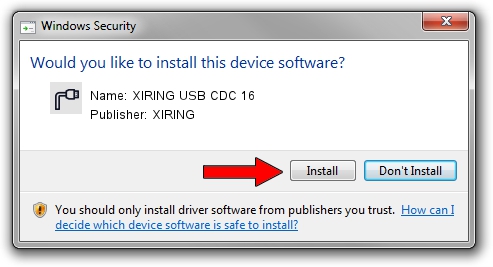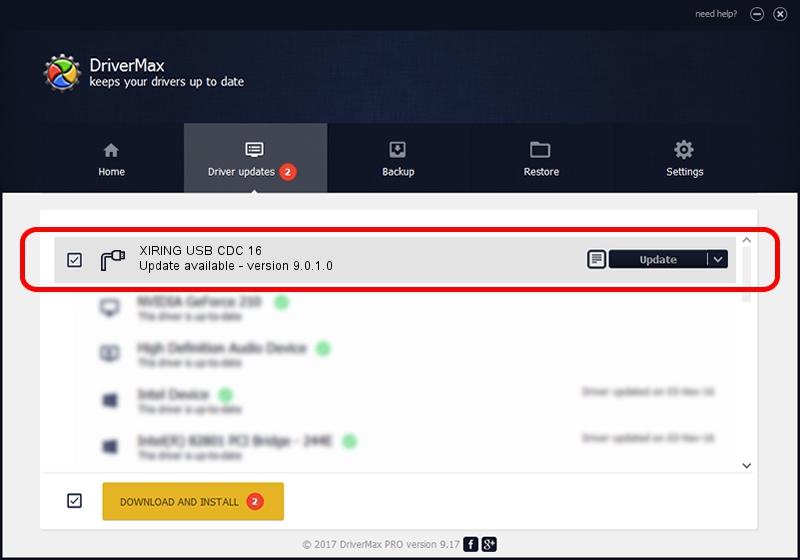Advertising seems to be blocked by your browser.
The ads help us provide this software and web site to you for free.
Please support our project by allowing our site to show ads.
XIRING XIRING USB CDC 16 how to download and install the driver
XIRING USB CDC 16 is a Ports device. This Windows driver was developed by XIRING. The hardware id of this driver is USB/VID_0F14&PID_0016.
1. How to manually install XIRING XIRING USB CDC 16 driver
- Download the driver setup file for XIRING XIRING USB CDC 16 driver from the location below. This download link is for the driver version 9.0.1.0 dated 2014-03-20.
- Start the driver installation file from a Windows account with the highest privileges (rights). If your User Access Control Service (UAC) is enabled then you will have to accept of the driver and run the setup with administrative rights.
- Go through the driver installation wizard, which should be quite straightforward. The driver installation wizard will analyze your PC for compatible devices and will install the driver.
- Restart your computer and enjoy the new driver, as you can see it was quite smple.
This driver received an average rating of 3.1 stars out of 29209 votes.
2. Installing the XIRING XIRING USB CDC 16 driver using DriverMax: the easy way
The advantage of using DriverMax is that it will install the driver for you in the easiest possible way and it will keep each driver up to date, not just this one. How easy can you install a driver using DriverMax? Let's take a look!
- Start DriverMax and press on the yellow button named ~SCAN FOR DRIVER UPDATES NOW~. Wait for DriverMax to scan and analyze each driver on your computer.
- Take a look at the list of available driver updates. Search the list until you locate the XIRING XIRING USB CDC 16 driver. Click on Update.
- That's it, you installed your first driver!

Jun 20 2016 12:48PM / Written by Daniel Statescu for DriverMax
follow @DanielStatescu