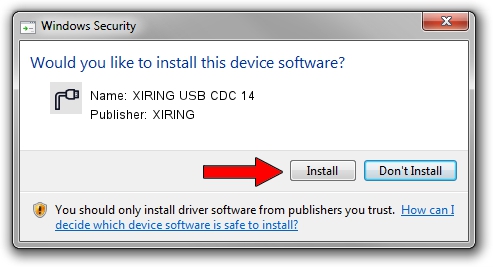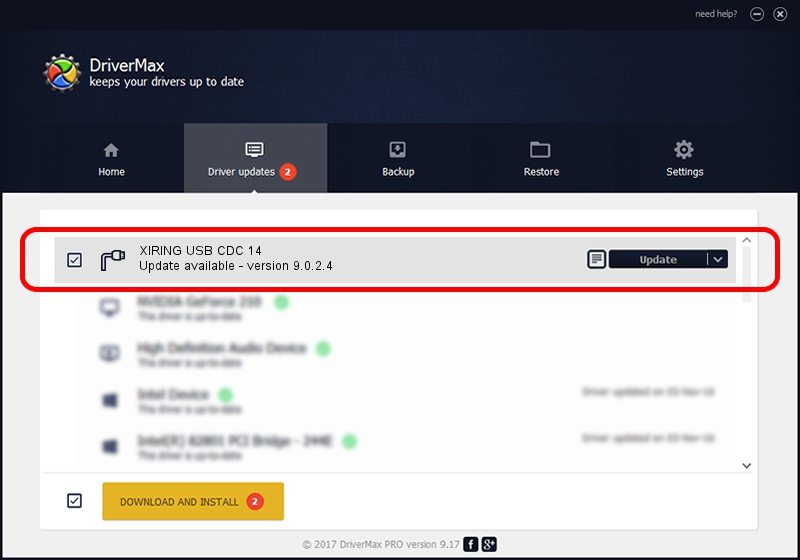Advertising seems to be blocked by your browser.
The ads help us provide this software and web site to you for free.
Please support our project by allowing our site to show ads.
XIRING XIRING USB CDC 14 driver download and installation
XIRING USB CDC 14 is a Ports device. The Windows version of this driver was developed by XIRING. USB/VID_0F14&PID_0014 is the matching hardware id of this device.
1. Install XIRING XIRING USB CDC 14 driver manually
- You can download from the link below the driver installer file for the XIRING XIRING USB CDC 14 driver. The archive contains version 9.0.2.4 released on 2019-02-26 of the driver.
- Run the driver installer file from a user account with administrative rights. If your User Access Control Service (UAC) is started please accept of the driver and run the setup with administrative rights.
- Follow the driver setup wizard, which will guide you; it should be quite easy to follow. The driver setup wizard will analyze your PC and will install the right driver.
- When the operation finishes restart your computer in order to use the updated driver. As you can see it was quite smple to install a Windows driver!
Download size of the driver: 1705703 bytes (1.63 MB)
Driver rating 4.5 stars out of 97854 votes.
This driver will work for the following versions of Windows:
- This driver works on Windows 2000 64 bits
- This driver works on Windows Server 2003 64 bits
- This driver works on Windows XP 64 bits
- This driver works on Windows Vista 64 bits
- This driver works on Windows 7 64 bits
- This driver works on Windows 8 64 bits
- This driver works on Windows 8.1 64 bits
- This driver works on Windows 10 64 bits
- This driver works on Windows 11 64 bits
2. Using DriverMax to install XIRING XIRING USB CDC 14 driver
The advantage of using DriverMax is that it will install the driver for you in the easiest possible way and it will keep each driver up to date, not just this one. How can you install a driver using DriverMax? Let's follow a few steps!
- Open DriverMax and press on the yellow button named ~SCAN FOR DRIVER UPDATES NOW~. Wait for DriverMax to scan and analyze each driver on your PC.
- Take a look at the list of available driver updates. Search the list until you find the XIRING XIRING USB CDC 14 driver. Click on Update.
- Finished installing the driver!

Jul 24 2024 9:45AM / Written by Daniel Statescu for DriverMax
follow @DanielStatescu