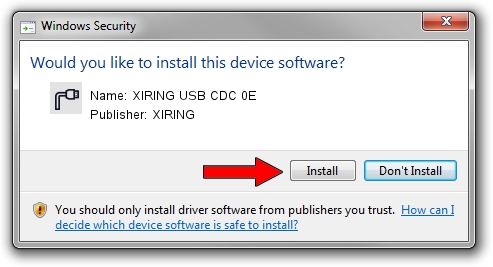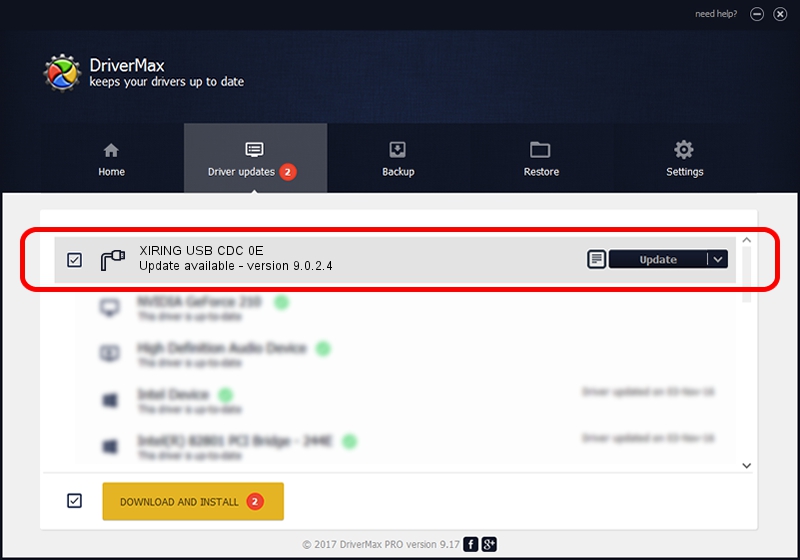Advertising seems to be blocked by your browser.
The ads help us provide this software and web site to you for free.
Please support our project by allowing our site to show ads.
XIRING XIRING USB CDC 0E - two ways of downloading and installing the driver
XIRING USB CDC 0E is a Ports hardware device. This Windows driver was developed by XIRING. The hardware id of this driver is USB/VID_0F14&PID_000E; this string has to match your hardware.
1. XIRING XIRING USB CDC 0E driver - how to install it manually
- Download the setup file for XIRING XIRING USB CDC 0E driver from the link below. This download link is for the driver version 9.0.2.4 released on 2019-02-26.
- Run the driver setup file from a Windows account with the highest privileges (rights). If your UAC (User Access Control) is running then you will have to accept of the driver and run the setup with administrative rights.
- Follow the driver setup wizard, which should be quite straightforward. The driver setup wizard will scan your PC for compatible devices and will install the driver.
- Restart your computer and enjoy the fresh driver, it is as simple as that.
Download size of the driver: 1705703 bytes (1.63 MB)
This driver received an average rating of 4.4 stars out of 97972 votes.
This driver is compatible with the following versions of Windows:
- This driver works on Windows 2000 64 bits
- This driver works on Windows Server 2003 64 bits
- This driver works on Windows XP 64 bits
- This driver works on Windows Vista 64 bits
- This driver works on Windows 7 64 bits
- This driver works on Windows 8 64 bits
- This driver works on Windows 8.1 64 bits
- This driver works on Windows 10 64 bits
- This driver works on Windows 11 64 bits
2. Installing the XIRING XIRING USB CDC 0E driver using DriverMax: the easy way
The most important advantage of using DriverMax is that it will setup the driver for you in just a few seconds and it will keep each driver up to date, not just this one. How can you install a driver using DriverMax? Let's see!
- Open DriverMax and click on the yellow button named ~SCAN FOR DRIVER UPDATES NOW~. Wait for DriverMax to scan and analyze each driver on your PC.
- Take a look at the list of detected driver updates. Scroll the list down until you find the XIRING XIRING USB CDC 0E driver. Click on Update.
- That's all, the driver is now installed!

Jul 24 2024 9:44AM / Written by Dan Armano for DriverMax
follow @danarm