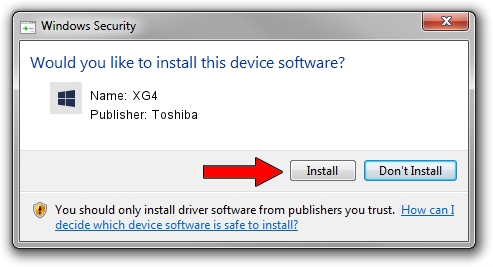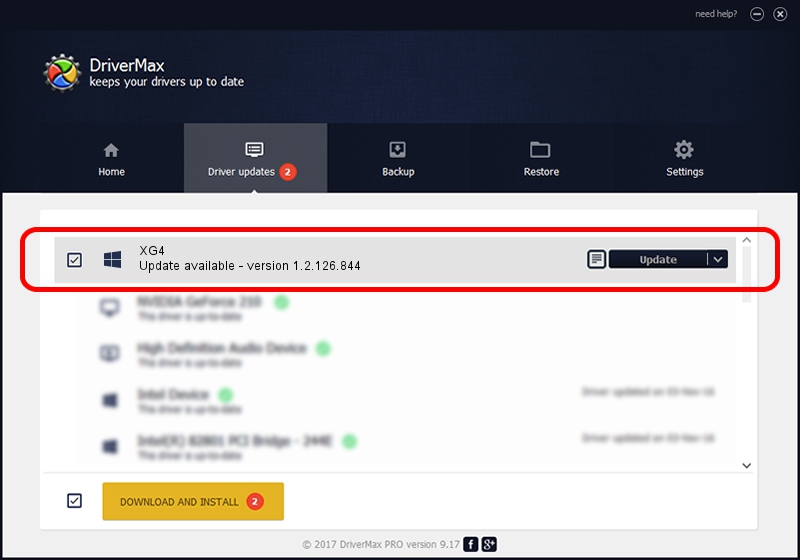Advertising seems to be blocked by your browser.
The ads help us provide this software and web site to you for free.
Please support our project by allowing our site to show ads.
Toshiba XG4 how to download and install the driver
XG4 is a SCSI Adapter device. The Windows version of this driver was developed by Toshiba. The hardware id of this driver is PCI/VEN_1179&DEV_0115; this string has to match your hardware.
1. Install Toshiba XG4 driver manually
- You can download from the link below the driver installer file for the Toshiba XG4 driver. The archive contains version 1.2.126.844 released on 2018-09-18 of the driver.
- Start the driver installer file from a user account with the highest privileges (rights). If your User Access Control Service (UAC) is started please accept of the driver and run the setup with administrative rights.
- Follow the driver installation wizard, which will guide you; it should be quite easy to follow. The driver installation wizard will scan your PC and will install the right driver.
- When the operation finishes shutdown and restart your PC in order to use the updated driver. It is as simple as that to install a Windows driver!
Download size of the driver: 265203 bytes (258.99 KB)
This driver was rated with an average of 4.5 stars by 89718 users.
This driver is compatible with the following versions of Windows:
- This driver works on Windows 2000 64 bits
- This driver works on Windows Server 2003 64 bits
- This driver works on Windows XP 64 bits
- This driver works on Windows Vista 64 bits
- This driver works on Windows 7 64 bits
- This driver works on Windows 8 64 bits
- This driver works on Windows 8.1 64 bits
- This driver works on Windows 10 64 bits
- This driver works on Windows 11 64 bits
2. The easy way: using DriverMax to install Toshiba XG4 driver
The advantage of using DriverMax is that it will install the driver for you in the easiest possible way and it will keep each driver up to date, not just this one. How can you install a driver using DriverMax? Let's see!
- Start DriverMax and push on the yellow button named ~SCAN FOR DRIVER UPDATES NOW~. Wait for DriverMax to scan and analyze each driver on your computer.
- Take a look at the list of driver updates. Scroll the list down until you locate the Toshiba XG4 driver. Click on Update.
- That's it, you installed your first driver!

Aug 10 2024 6:40AM / Written by Dan Armano for DriverMax
follow @danarm