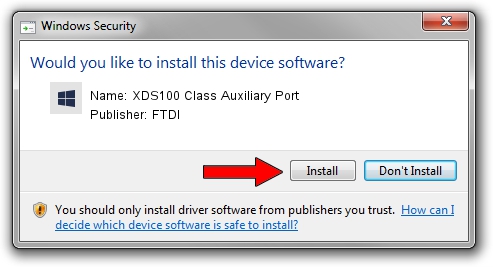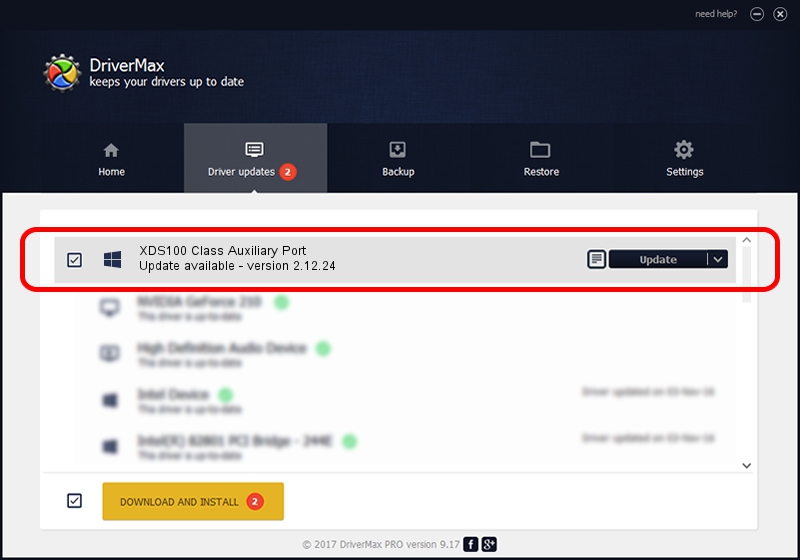Advertising seems to be blocked by your browser.
The ads help us provide this software and web site to you for free.
Please support our project by allowing our site to show ads.
Home /
Manufacturers /
FTDI /
XDS100 Class Auxiliary Port /
USB/VID_0403&PID_a6d0&MI_01 /
2.12.24 Jan 06, 2017
FTDI XDS100 Class Auxiliary Port - two ways of downloading and installing the driver
XDS100 Class Auxiliary Port is a TI_Debug_Probe hardware device. The Windows version of this driver was developed by FTDI. The hardware id of this driver is USB/VID_0403&PID_a6d0&MI_01.
1. How to manually install FTDI XDS100 Class Auxiliary Port driver
- You can download from the link below the driver installer file for the FTDI XDS100 Class Auxiliary Port driver. The archive contains version 2.12.24 dated 2017-01-06 of the driver.
- Run the driver installer file from a user account with administrative rights. If your User Access Control (UAC) is running please accept of the driver and run the setup with administrative rights.
- Go through the driver setup wizard, which will guide you; it should be pretty easy to follow. The driver setup wizard will scan your computer and will install the right driver.
- When the operation finishes shutdown and restart your PC in order to use the updated driver. It is as simple as that to install a Windows driver!
The file size of this driver is 587407 bytes (573.64 KB)
This driver received an average rating of 4.9 stars out of 50439 votes.
This driver was released for the following versions of Windows:
- This driver works on Windows 2000 64 bits
- This driver works on Windows Server 2003 64 bits
- This driver works on Windows XP 64 bits
- This driver works on Windows Vista 64 bits
- This driver works on Windows 7 64 bits
- This driver works on Windows 8 64 bits
- This driver works on Windows 8.1 64 bits
- This driver works on Windows 10 64 bits
- This driver works on Windows 11 64 bits
2. How to install FTDI XDS100 Class Auxiliary Port driver using DriverMax
The advantage of using DriverMax is that it will install the driver for you in the easiest possible way and it will keep each driver up to date. How can you install a driver using DriverMax? Let's see!
- Start DriverMax and push on the yellow button that says ~SCAN FOR DRIVER UPDATES NOW~. Wait for DriverMax to analyze each driver on your computer.
- Take a look at the list of available driver updates. Scroll the list down until you find the FTDI XDS100 Class Auxiliary Port driver. Click the Update button.
- Enjoy using the updated driver! :)

May 21 2024 2:08AM / Written by Daniel Statescu for DriverMax
follow @DanielStatescu