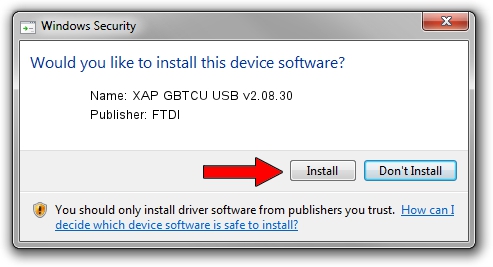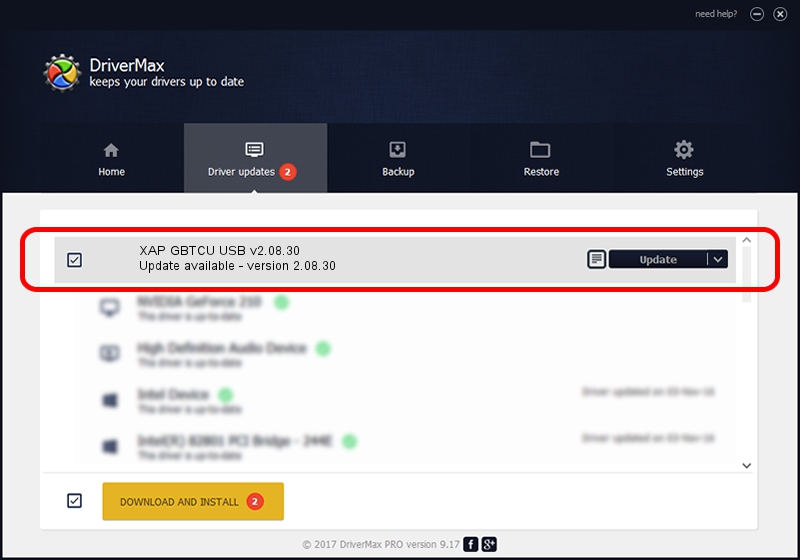Advertising seems to be blocked by your browser.
The ads help us provide this software and web site to you for free.
Please support our project by allowing our site to show ads.
FTDI XAP GBTCU USB v2.08.30 - two ways of downloading and installing the driver
XAP GBTCU USB v2.08.30 is a USB Universal Serial Bus hardware device. This driver was developed by FTDI. The hardware id of this driver is USB/VID_0403&PID_6006; this string has to match your hardware.
1. Manually install FTDI XAP GBTCU USB v2.08.30 driver
- Download the setup file for FTDI XAP GBTCU USB v2.08.30 driver from the link below. This download link is for the driver version 2.08.30 released on 2013-07-12.
- Start the driver setup file from a Windows account with the highest privileges (rights). If your User Access Control Service (UAC) is running then you will have to accept of the driver and run the setup with administrative rights.
- Go through the driver installation wizard, which should be pretty straightforward. The driver installation wizard will analyze your PC for compatible devices and will install the driver.
- Shutdown and restart your computer and enjoy the updated driver, it is as simple as that.
Driver file size: 307020 bytes (299.82 KB)
Driver rating 3.7 stars out of 82712 votes.
This driver will work for the following versions of Windows:
- This driver works on Windows 2000 32 bits
- This driver works on Windows Server 2003 32 bits
- This driver works on Windows XP 32 bits
- This driver works on Windows Vista 32 bits
- This driver works on Windows 7 32 bits
- This driver works on Windows 8 32 bits
- This driver works on Windows 8.1 32 bits
- This driver works on Windows 10 32 bits
- This driver works on Windows 11 32 bits
2. How to install FTDI XAP GBTCU USB v2.08.30 driver using DriverMax
The most important advantage of using DriverMax is that it will setup the driver for you in the easiest possible way and it will keep each driver up to date. How can you install a driver using DriverMax? Let's follow a few steps!
- Start DriverMax and push on the yellow button named ~SCAN FOR DRIVER UPDATES NOW~. Wait for DriverMax to scan and analyze each driver on your PC.
- Take a look at the list of driver updates. Scroll the list down until you find the FTDI XAP GBTCU USB v2.08.30 driver. Click on Update.
- Finished installing the driver!

Jan 2 2024 11:44PM / Written by Andreea Kartman for DriverMax
follow @DeeaKartman