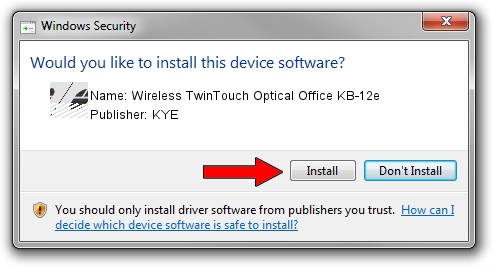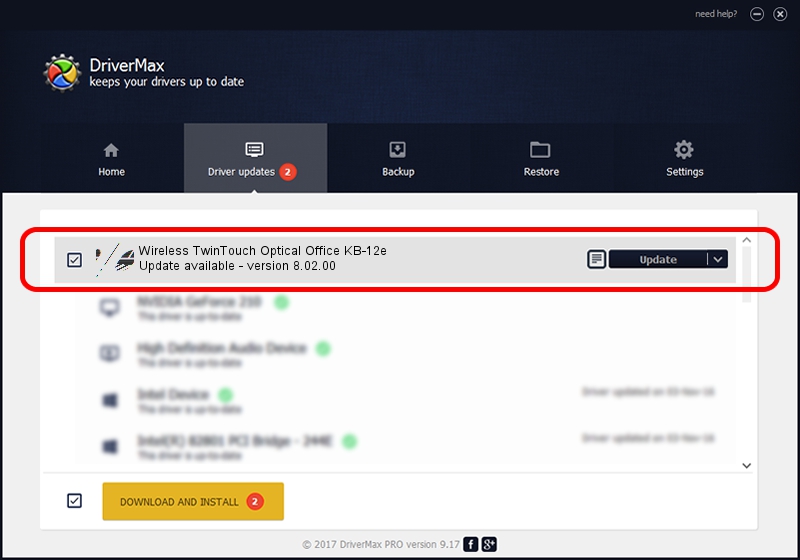Advertising seems to be blocked by your browser.
The ads help us provide this software and web site to you for free.
Please support our project by allowing our site to show ads.
Home /
Manufacturers /
KYE /
Wireless TwinTouch Optical Office KB-12e /
HID/Vid_0458&Pid_0040&Mi_01&Col01 /
8.02.00 Jan 05, 2006
KYE Wireless TwinTouch Optical Office KB-12e how to download and install the driver
Wireless TwinTouch Optical Office KB-12e is a Mouse hardware device. This driver was developed by KYE. The hardware id of this driver is HID/Vid_0458&Pid_0040&Mi_01&Col01.
1. Install KYE Wireless TwinTouch Optical Office KB-12e driver manually
- Download the setup file for KYE Wireless TwinTouch Optical Office KB-12e driver from the link below. This is the download link for the driver version 8.02.00 dated 2006-01-05.
- Start the driver installation file from a Windows account with the highest privileges (rights). If your User Access Control Service (UAC) is started then you will have to accept of the driver and run the setup with administrative rights.
- Follow the driver installation wizard, which should be pretty easy to follow. The driver installation wizard will scan your PC for compatible devices and will install the driver.
- Shutdown and restart your computer and enjoy the updated driver, as you can see it was quite smple.
This driver received an average rating of 3 stars out of 43113 votes.
2. Installing the KYE Wireless TwinTouch Optical Office KB-12e driver using DriverMax: the easy way
The most important advantage of using DriverMax is that it will setup the driver for you in just a few seconds and it will keep each driver up to date. How easy can you install a driver using DriverMax? Let's see!
- Open DriverMax and push on the yellow button that says ~SCAN FOR DRIVER UPDATES NOW~. Wait for DriverMax to scan and analyze each driver on your PC.
- Take a look at the list of driver updates. Scroll the list down until you find the KYE Wireless TwinTouch Optical Office KB-12e driver. Click the Update button.
- That's it, you installed your first driver!

Aug 14 2016 3:26AM / Written by Dan Armano for DriverMax
follow @danarm