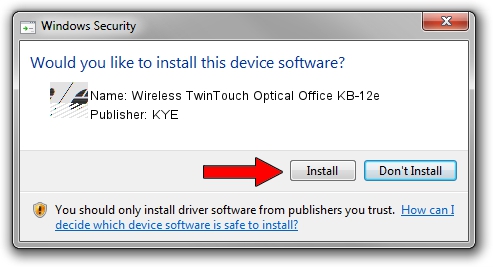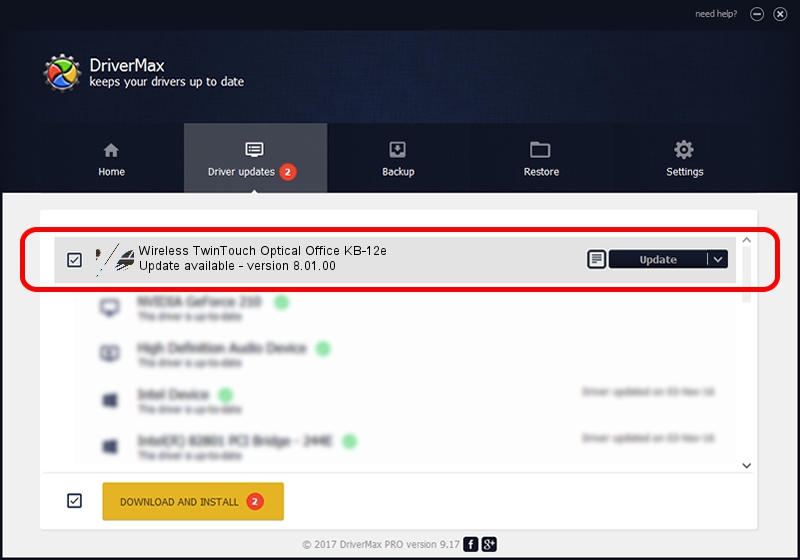Advertising seems to be blocked by your browser.
The ads help us provide this software and web site to you for free.
Please support our project by allowing our site to show ads.
Home /
Manufacturers /
KYE /
Wireless TwinTouch Optical Office KB-12e /
HID/Vid_0458&Pid_0040&Mi_01&Col01 /
8.01.00 Jul 14, 2005
KYE Wireless TwinTouch Optical Office KB-12e driver download and installation
Wireless TwinTouch Optical Office KB-12e is a Mouse device. The developer of this driver was KYE. In order to make sure you are downloading the exact right driver the hardware id is HID/Vid_0458&Pid_0040&Mi_01&Col01.
1. Install KYE Wireless TwinTouch Optical Office KB-12e driver manually
- Download the driver setup file for KYE Wireless TwinTouch Optical Office KB-12e driver from the location below. This download link is for the driver version 8.01.00 released on 2005-07-14.
- Start the driver setup file from a Windows account with administrative rights. If your User Access Control (UAC) is running then you will have to confirm the installation of the driver and run the setup with administrative rights.
- Go through the driver setup wizard, which should be pretty straightforward. The driver setup wizard will scan your PC for compatible devices and will install the driver.
- Restart your PC and enjoy the fresh driver, it is as simple as that.
This driver was rated with an average of 3.6 stars by 46986 users.
2. Using DriverMax to install KYE Wireless TwinTouch Optical Office KB-12e driver
The most important advantage of using DriverMax is that it will install the driver for you in just a few seconds and it will keep each driver up to date, not just this one. How can you install a driver with DriverMax? Let's see!
- Start DriverMax and push on the yellow button named ~SCAN FOR DRIVER UPDATES NOW~. Wait for DriverMax to scan and analyze each driver on your computer.
- Take a look at the list of driver updates. Scroll the list down until you find the KYE Wireless TwinTouch Optical Office KB-12e driver. Click on Update.
- Finished installing the driver!

Jul 13 2016 9:56PM / Written by Daniel Statescu for DriverMax
follow @DanielStatescu